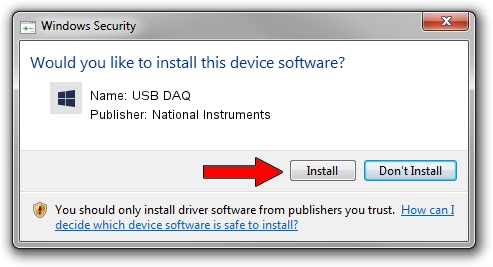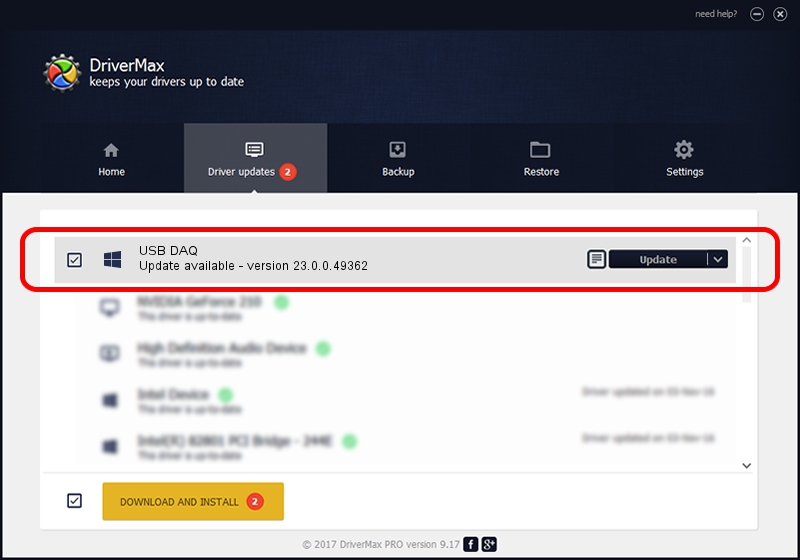Advertising seems to be blocked by your browser.
The ads help us provide this software and web site to you for free.
Please support our project by allowing our site to show ads.
Home /
Manufacturers /
National Instruments /
USB DAQ /
USB/VID_3923&PID_759C&MI_00 /
23.0.0.49362 Jan 14, 2023
National Instruments USB DAQ how to download and install the driver
USB DAQ is a DAQ Device hardware device. The developer of this driver was National Instruments. The hardware id of this driver is USB/VID_3923&PID_759C&MI_00; this string has to match your hardware.
1. Install National Instruments USB DAQ driver manually
- Download the setup file for National Instruments USB DAQ driver from the link below. This is the download link for the driver version 23.0.0.49362 dated 2023-01-14.
- Run the driver setup file from a Windows account with administrative rights. If your User Access Control Service (UAC) is enabled then you will have to accept of the driver and run the setup with administrative rights.
- Go through the driver setup wizard, which should be pretty easy to follow. The driver setup wizard will scan your PC for compatible devices and will install the driver.
- Shutdown and restart your computer and enjoy the fresh driver, as you can see it was quite smple.
Driver rating 3.1 stars out of 67585 votes.
2. Using DriverMax to install National Instruments USB DAQ driver
The most important advantage of using DriverMax is that it will setup the driver for you in just a few seconds and it will keep each driver up to date. How easy can you install a driver with DriverMax? Let's follow a few steps!
- Start DriverMax and push on the yellow button that says ~SCAN FOR DRIVER UPDATES NOW~. Wait for DriverMax to scan and analyze each driver on your PC.
- Take a look at the list of detected driver updates. Scroll the list down until you locate the National Instruments USB DAQ driver. Click the Update button.
- Finished installing the driver!

Sep 4 2024 1:49AM / Written by Andreea Kartman for DriverMax
follow @DeeaKartman