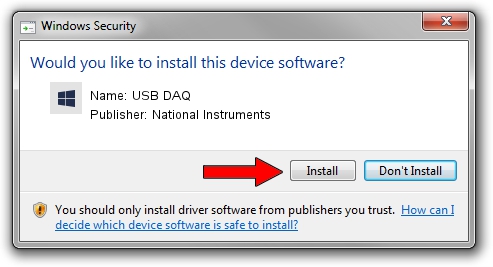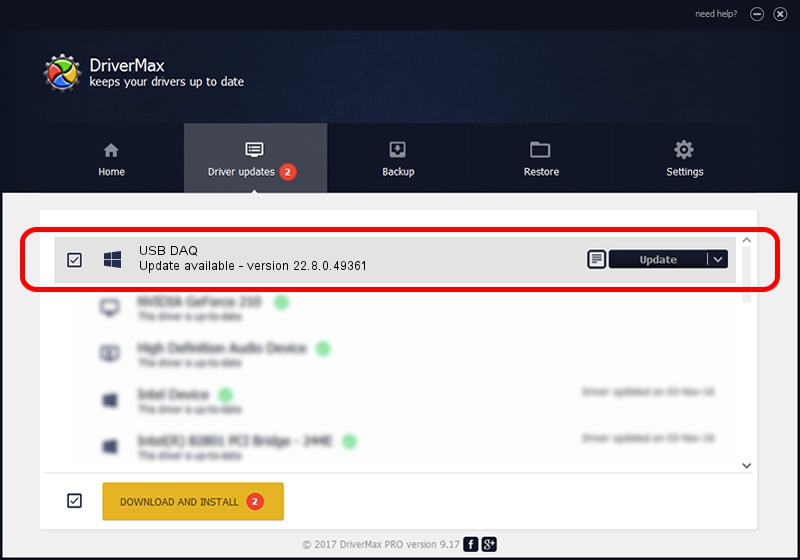Advertising seems to be blocked by your browser.
The ads help us provide this software and web site to you for free.
Please support our project by allowing our site to show ads.
Home /
Manufacturers /
National Instruments /
USB DAQ /
USB/VID_3923&PID_759C&MI_00 /
22.8.0.49361 Oct 02, 2022
National Instruments USB DAQ - two ways of downloading and installing the driver
USB DAQ is a DAQ Device device. The developer of this driver was National Instruments. The hardware id of this driver is USB/VID_3923&PID_759C&MI_00.
1. How to manually install National Instruments USB DAQ driver
- You can download from the link below the driver installer file for the National Instruments USB DAQ driver. The archive contains version 22.8.0.49361 dated 2022-10-02 of the driver.
- Start the driver installer file from a user account with administrative rights. If your UAC (User Access Control) is running please accept of the driver and run the setup with administrative rights.
- Follow the driver setup wizard, which will guide you; it should be pretty easy to follow. The driver setup wizard will scan your computer and will install the right driver.
- When the operation finishes restart your computer in order to use the updated driver. It is as simple as that to install a Windows driver!
This driver was rated with an average of 3.4 stars by 77869 users.
2. How to use DriverMax to install National Instruments USB DAQ driver
The most important advantage of using DriverMax is that it will setup the driver for you in the easiest possible way and it will keep each driver up to date. How can you install a driver with DriverMax? Let's follow a few steps!
- Start DriverMax and click on the yellow button named ~SCAN FOR DRIVER UPDATES NOW~. Wait for DriverMax to scan and analyze each driver on your PC.
- Take a look at the list of driver updates. Scroll the list down until you find the National Instruments USB DAQ driver. Click the Update button.
- That's all, the driver is now installed!

Aug 28 2024 12:08AM / Written by Andreea Kartman for DriverMax
follow @DeeaKartman