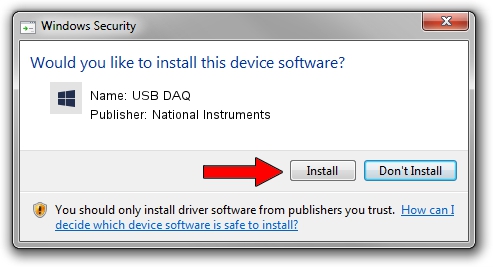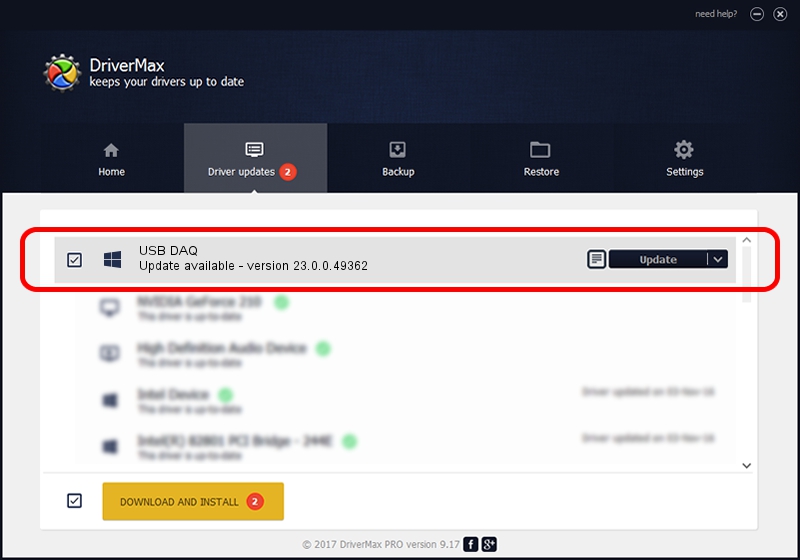Advertising seems to be blocked by your browser.
The ads help us provide this software and web site to you for free.
Please support our project by allowing our site to show ads.
Home /
Manufacturers /
National Instruments /
USB DAQ /
USB/VID_3923&PID_759C /
23.0.0.49362 Jan 14, 2023
National Instruments USB DAQ - two ways of downloading and installing the driver
USB DAQ is a DAQ Device device. This Windows driver was developed by National Instruments. USB/VID_3923&PID_759C is the matching hardware id of this device.
1. Manually install National Instruments USB DAQ driver
- Download the driver setup file for National Instruments USB DAQ driver from the link below. This download link is for the driver version 23.0.0.49362 released on 2023-01-14.
- Run the driver installation file from a Windows account with the highest privileges (rights). If your User Access Control Service (UAC) is running then you will have to accept of the driver and run the setup with administrative rights.
- Follow the driver installation wizard, which should be quite easy to follow. The driver installation wizard will scan your PC for compatible devices and will install the driver.
- Shutdown and restart your computer and enjoy the fresh driver, as you can see it was quite smple.
This driver received an average rating of 3.9 stars out of 67576 votes.
2. Using DriverMax to install National Instruments USB DAQ driver
The most important advantage of using DriverMax is that it will setup the driver for you in just a few seconds and it will keep each driver up to date. How can you install a driver using DriverMax? Let's take a look!
- Start DriverMax and press on the yellow button named ~SCAN FOR DRIVER UPDATES NOW~. Wait for DriverMax to scan and analyze each driver on your computer.
- Take a look at the list of available driver updates. Scroll the list down until you find the National Instruments USB DAQ driver. Click on Update.
- That's all, the driver is now installed!

Sep 4 2024 1:49AM / Written by Dan Armano for DriverMax
follow @danarm