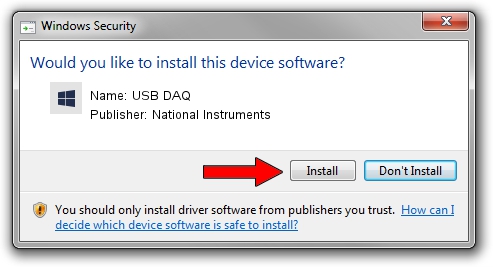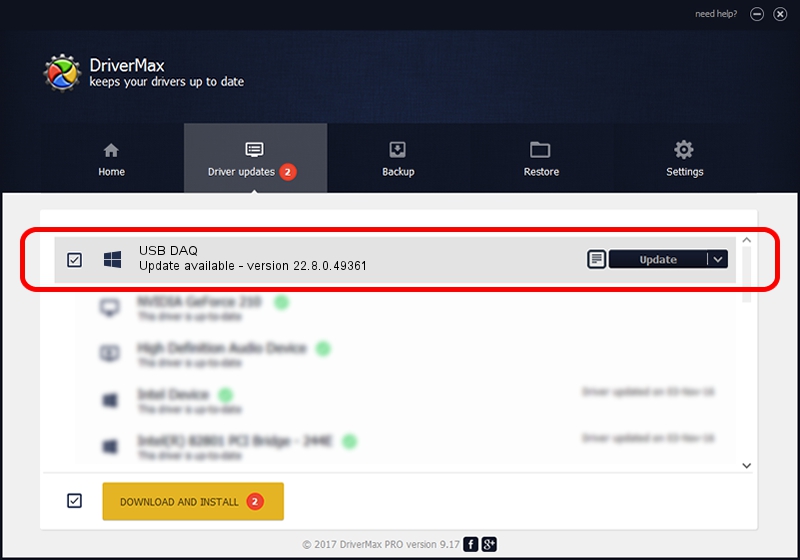Advertising seems to be blocked by your browser.
The ads help us provide this software and web site to you for free.
Please support our project by allowing our site to show ads.
Home /
Manufacturers /
National Instruments /
USB DAQ /
USB/VID_3923&PID_759B&MI_00 /
22.8.0.49361 Oct 02, 2022
National Instruments USB DAQ how to download and install the driver
USB DAQ is a DAQ Device device. The developer of this driver was National Instruments. USB/VID_3923&PID_759B&MI_00 is the matching hardware id of this device.
1. Install National Instruments USB DAQ driver manually
- Download the setup file for National Instruments USB DAQ driver from the link below. This is the download link for the driver version 22.8.0.49361 dated 2022-10-02.
- Start the driver setup file from a Windows account with the highest privileges (rights). If your UAC (User Access Control) is enabled then you will have to accept of the driver and run the setup with administrative rights.
- Follow the driver installation wizard, which should be pretty easy to follow. The driver installation wizard will scan your PC for compatible devices and will install the driver.
- Restart your computer and enjoy the new driver, as you can see it was quite smple.
This driver received an average rating of 3.4 stars out of 77987 votes.
2. Installing the National Instruments USB DAQ driver using DriverMax: the easy way
The advantage of using DriverMax is that it will install the driver for you in just a few seconds and it will keep each driver up to date. How can you install a driver using DriverMax? Let's see!
- Start DriverMax and press on the yellow button that says ~SCAN FOR DRIVER UPDATES NOW~. Wait for DriverMax to analyze each driver on your computer.
- Take a look at the list of driver updates. Search the list until you find the National Instruments USB DAQ driver. Click on Update.
- That's it, you installed your first driver!

Aug 28 2024 12:08AM / Written by Dan Armano for DriverMax
follow @danarm