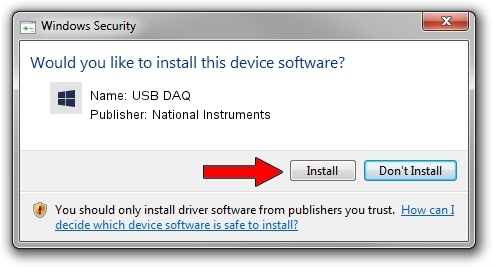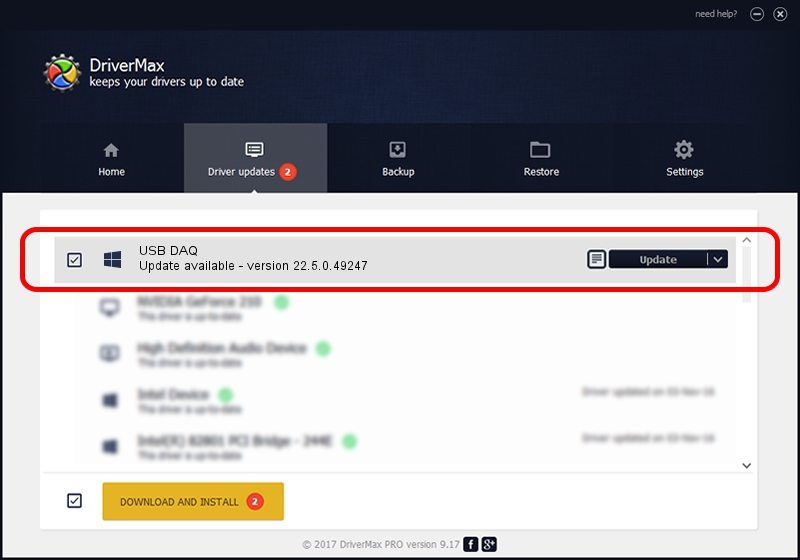Advertising seems to be blocked by your browser.
The ads help us provide this software and web site to you for free.
Please support our project by allowing our site to show ads.
Home /
Manufacturers /
National Instruments /
USB DAQ /
USB/VID_3923&PID_759B&MI_00 /
22.5.0.49247 Jul 07, 2022
Driver for National Instruments USB DAQ - downloading and installing it
USB DAQ is a DAQ Device device. This Windows driver was developed by National Instruments. In order to make sure you are downloading the exact right driver the hardware id is USB/VID_3923&PID_759B&MI_00.
1. How to manually install National Instruments USB DAQ driver
- You can download from the link below the driver setup file for the National Instruments USB DAQ driver. The archive contains version 22.5.0.49247 dated 2022-07-07 of the driver.
- Start the driver installer file from a user account with administrative rights. If your User Access Control Service (UAC) is running please confirm the installation of the driver and run the setup with administrative rights.
- Follow the driver setup wizard, which will guide you; it should be pretty easy to follow. The driver setup wizard will analyze your PC and will install the right driver.
- When the operation finishes shutdown and restart your PC in order to use the updated driver. As you can see it was quite smple to install a Windows driver!
This driver received an average rating of 3.4 stars out of 36082 votes.
2. How to install National Instruments USB DAQ driver using DriverMax
The most important advantage of using DriverMax is that it will setup the driver for you in just a few seconds and it will keep each driver up to date, not just this one. How can you install a driver using DriverMax? Let's see!
- Open DriverMax and push on the yellow button named ~SCAN FOR DRIVER UPDATES NOW~. Wait for DriverMax to scan and analyze each driver on your computer.
- Take a look at the list of available driver updates. Search the list until you find the National Instruments USB DAQ driver. Click the Update button.
- That's it, you installed your first driver!

Aug 24 2024 8:13PM / Written by Dan Armano for DriverMax
follow @danarm