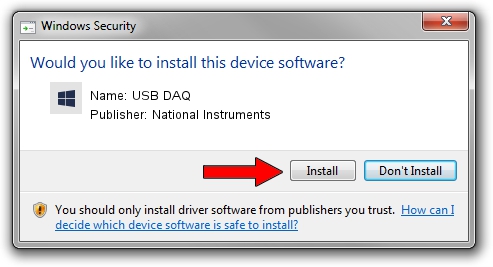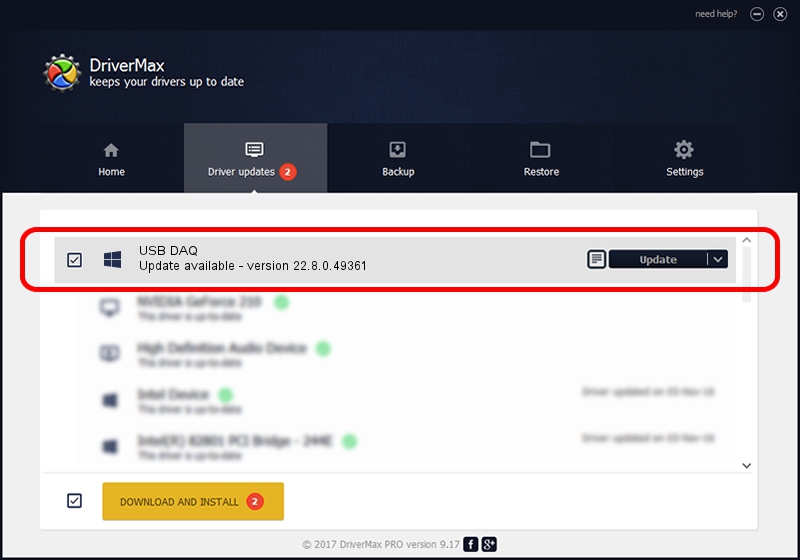Advertising seems to be blocked by your browser.
The ads help us provide this software and web site to you for free.
Please support our project by allowing our site to show ads.
Home /
Manufacturers /
National Instruments /
USB DAQ /
USB/VID_3923&PID_759B /
22.8.0.49361 Oct 02, 2022
National Instruments USB DAQ - two ways of downloading and installing the driver
USB DAQ is a DAQ Device hardware device. This Windows driver was developed by National Instruments. The hardware id of this driver is USB/VID_3923&PID_759B.
1. How to manually install National Instruments USB DAQ driver
- Download the driver setup file for National Instruments USB DAQ driver from the link below. This download link is for the driver version 22.8.0.49361 dated 2022-10-02.
- Start the driver installation file from a Windows account with the highest privileges (rights). If your UAC (User Access Control) is running then you will have to accept of the driver and run the setup with administrative rights.
- Go through the driver setup wizard, which should be quite easy to follow. The driver setup wizard will analyze your PC for compatible devices and will install the driver.
- Restart your computer and enjoy the new driver, as you can see it was quite smple.
Driver rating 3 stars out of 77978 votes.
2. The easy way: using DriverMax to install National Instruments USB DAQ driver
The most important advantage of using DriverMax is that it will setup the driver for you in the easiest possible way and it will keep each driver up to date. How can you install a driver with DriverMax? Let's follow a few steps!
- Open DriverMax and click on the yellow button named ~SCAN FOR DRIVER UPDATES NOW~. Wait for DriverMax to scan and analyze each driver on your PC.
- Take a look at the list of driver updates. Search the list until you locate the National Instruments USB DAQ driver. Click on Update.
- Enjoy using the updated driver! :)

Aug 28 2024 12:07AM / Written by Daniel Statescu for DriverMax
follow @DanielStatescu