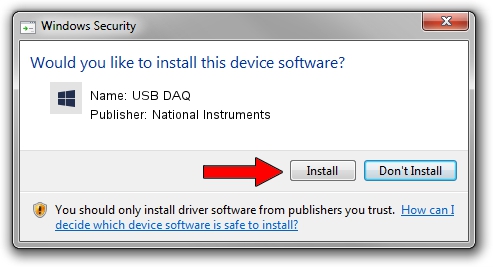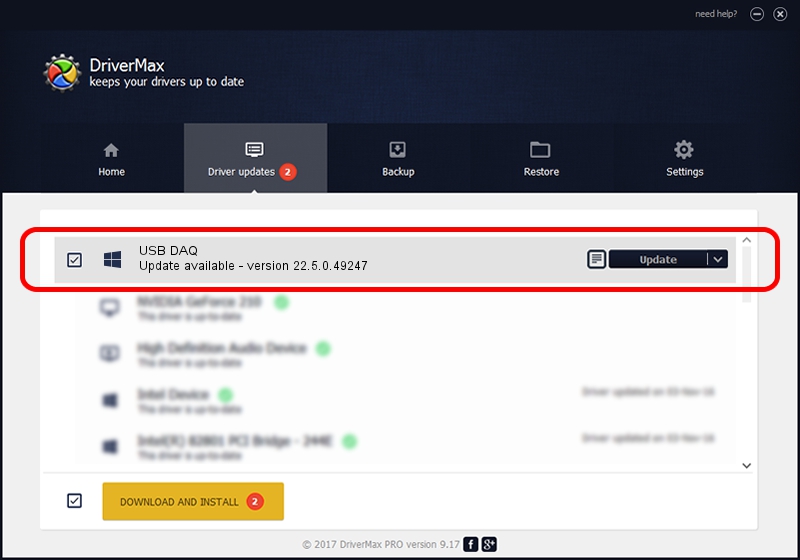Advertising seems to be blocked by your browser.
The ads help us provide this software and web site to you for free.
Please support our project by allowing our site to show ads.
Home /
Manufacturers /
National Instruments /
USB DAQ /
USB/VID_3923&PID_759B /
22.5.0.49247 Jul 07, 2022
National Instruments USB DAQ driver download and installation
USB DAQ is a DAQ Device hardware device. The Windows version of this driver was developed by National Instruments. The hardware id of this driver is USB/VID_3923&PID_759B; this string has to match your hardware.
1. Manually install National Instruments USB DAQ driver
- You can download from the link below the driver setup file for the National Instruments USB DAQ driver. The archive contains version 22.5.0.49247 released on 2022-07-07 of the driver.
- Start the driver installer file from a user account with administrative rights. If your User Access Control Service (UAC) is enabled please confirm the installation of the driver and run the setup with administrative rights.
- Go through the driver setup wizard, which will guide you; it should be quite easy to follow. The driver setup wizard will scan your PC and will install the right driver.
- When the operation finishes shutdown and restart your computer in order to use the updated driver. It is as simple as that to install a Windows driver!
This driver was rated with an average of 3.3 stars by 36230 users.
2. Using DriverMax to install National Instruments USB DAQ driver
The most important advantage of using DriverMax is that it will setup the driver for you in the easiest possible way and it will keep each driver up to date. How can you install a driver with DriverMax? Let's take a look!
- Open DriverMax and press on the yellow button named ~SCAN FOR DRIVER UPDATES NOW~. Wait for DriverMax to analyze each driver on your PC.
- Take a look at the list of available driver updates. Scroll the list down until you find the National Instruments USB DAQ driver. Click on Update.
- That's all, the driver is now installed!

Aug 24 2024 8:13PM / Written by Dan Armano for DriverMax
follow @danarm