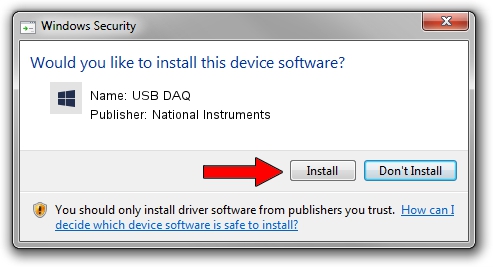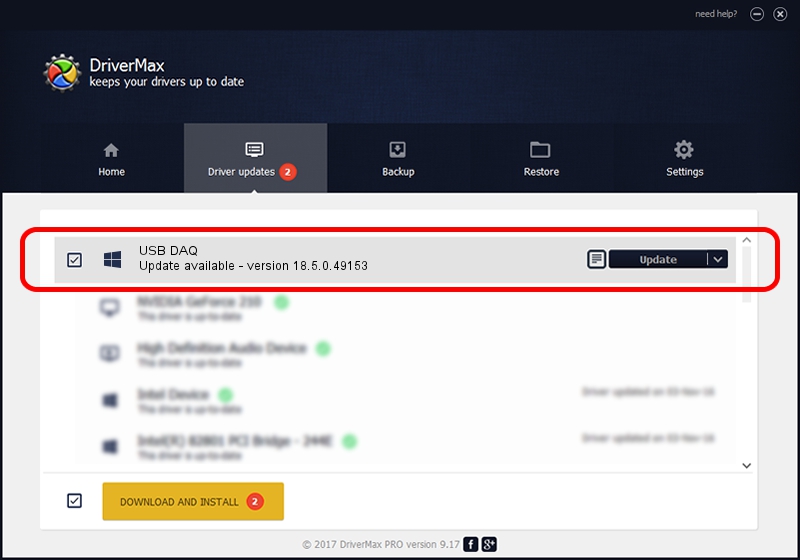Advertising seems to be blocked by your browser.
The ads help us provide this software and web site to you for free.
Please support our project by allowing our site to show ads.
Home /
Manufacturers /
National Instruments /
USB DAQ /
USB/VID_3923&PID_759A&REV_0100&MI_00 /
18.5.0.49153 Sep 27, 2018
Download and install National Instruments USB DAQ driver
USB DAQ is a DAQ Device hardware device. The Windows version of this driver was developed by National Instruments. USB/VID_3923&PID_759A&REV_0100&MI_00 is the matching hardware id of this device.
1. Manually install National Instruments USB DAQ driver
- You can download from the link below the driver setup file for the National Instruments USB DAQ driver. The archive contains version 18.5.0.49153 released on 2018-09-27 of the driver.
- Run the driver installer file from a user account with administrative rights. If your User Access Control Service (UAC) is started please confirm the installation of the driver and run the setup with administrative rights.
- Follow the driver installation wizard, which will guide you; it should be quite easy to follow. The driver installation wizard will scan your computer and will install the right driver.
- When the operation finishes shutdown and restart your computer in order to use the updated driver. It is as simple as that to install a Windows driver!
Driver file size: 52214 bytes (50.99 KB)
This driver received an average rating of 5 stars out of 56989 votes.
This driver will work for the following versions of Windows:
- This driver works on Windows 2000 32 bits
- This driver works on Windows Server 2003 32 bits
- This driver works on Windows XP 32 bits
- This driver works on Windows Vista 32 bits
- This driver works on Windows 7 32 bits
- This driver works on Windows 8 32 bits
- This driver works on Windows 8.1 32 bits
- This driver works on Windows 10 32 bits
- This driver works on Windows 11 32 bits
2. How to install National Instruments USB DAQ driver using DriverMax
The most important advantage of using DriverMax is that it will install the driver for you in the easiest possible way and it will keep each driver up to date, not just this one. How easy can you install a driver with DriverMax? Let's follow a few steps!
- Open DriverMax and press on the yellow button that says ~SCAN FOR DRIVER UPDATES NOW~. Wait for DriverMax to analyze each driver on your computer.
- Take a look at the list of detected driver updates. Search the list until you locate the National Instruments USB DAQ driver. Click the Update button.
- That's it, you installed your first driver!

Aug 17 2024 3:09AM / Written by Daniel Statescu for DriverMax
follow @DanielStatescu