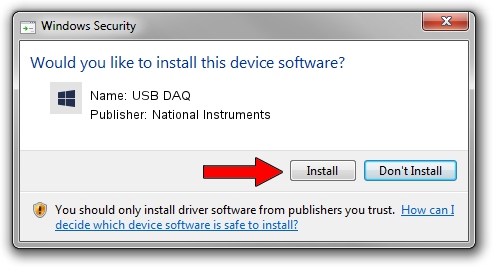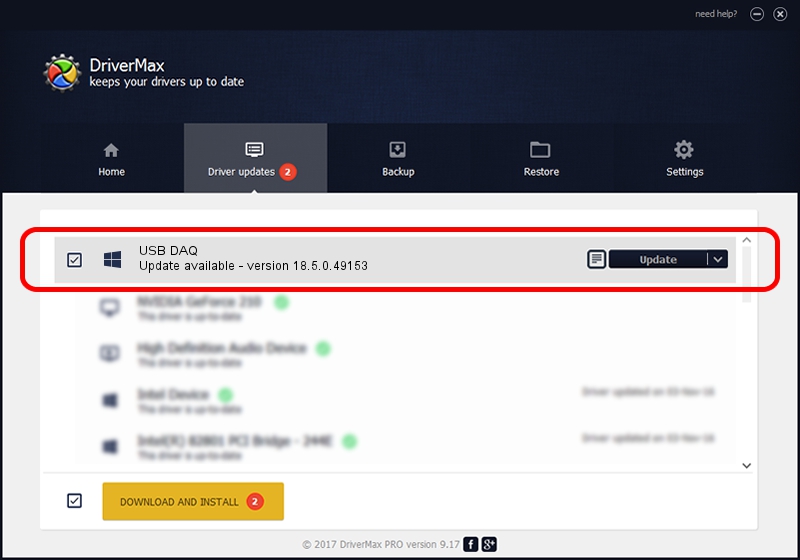Advertising seems to be blocked by your browser.
The ads help us provide this software and web site to you for free.
Please support our project by allowing our site to show ads.
Home /
Manufacturers /
National Instruments /
USB DAQ /
USB/VID_3923&PID_759A&MI_00 /
18.5.0.49153 Sep 27, 2018
National Instruments USB DAQ driver download and installation
USB DAQ is a DAQ Device hardware device. The developer of this driver was National Instruments. USB/VID_3923&PID_759A&MI_00 is the matching hardware id of this device.
1. How to manually install National Instruments USB DAQ driver
- You can download from the link below the driver installer file for the National Instruments USB DAQ driver. The archive contains version 18.5.0.49153 dated 2018-09-27 of the driver.
- Start the driver installer file from a user account with administrative rights. If your User Access Control Service (UAC) is enabled please accept of the driver and run the setup with administrative rights.
- Go through the driver setup wizard, which will guide you; it should be quite easy to follow. The driver setup wizard will analyze your PC and will install the right driver.
- When the operation finishes restart your PC in order to use the updated driver. As you can see it was quite smple to install a Windows driver!
The file size of this driver is 52214 bytes (50.99 KB)
Driver rating 4.5 stars out of 57128 votes.
This driver will work for the following versions of Windows:
- This driver works on Windows 2000 32 bits
- This driver works on Windows Server 2003 32 bits
- This driver works on Windows XP 32 bits
- This driver works on Windows Vista 32 bits
- This driver works on Windows 7 32 bits
- This driver works on Windows 8 32 bits
- This driver works on Windows 8.1 32 bits
- This driver works on Windows 10 32 bits
- This driver works on Windows 11 32 bits
2. The easy way: using DriverMax to install National Instruments USB DAQ driver
The most important advantage of using DriverMax is that it will install the driver for you in the easiest possible way and it will keep each driver up to date. How can you install a driver using DriverMax? Let's see!
- Start DriverMax and press on the yellow button that says ~SCAN FOR DRIVER UPDATES NOW~. Wait for DriverMax to analyze each driver on your computer.
- Take a look at the list of available driver updates. Scroll the list down until you find the National Instruments USB DAQ driver. Click the Update button.
- That's all, the driver is now installed!

Aug 17 2024 3:09AM / Written by Dan Armano for DriverMax
follow @danarm