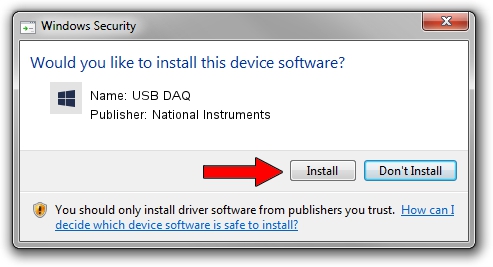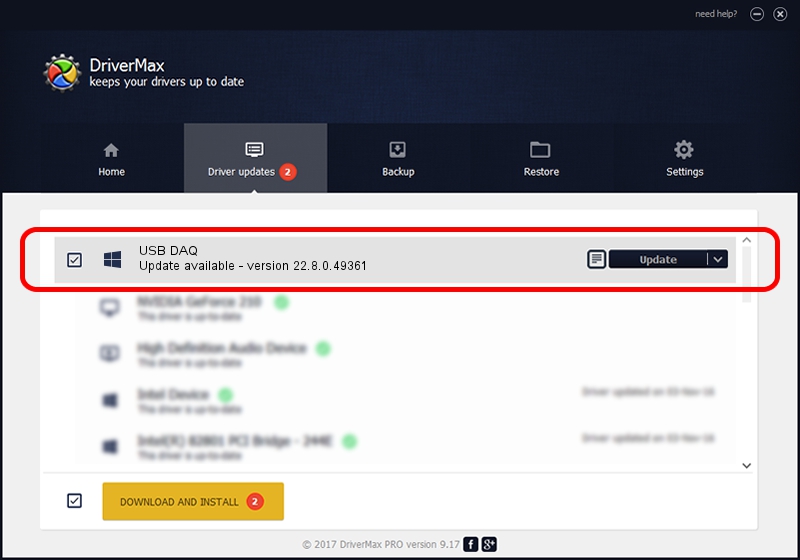Advertising seems to be blocked by your browser.
The ads help us provide this software and web site to you for free.
Please support our project by allowing our site to show ads.
Home /
Manufacturers /
National Instruments /
USB DAQ /
USB/VID_3923&PID_759A /
22.8.0.49361 Oct 02, 2022
National Instruments USB DAQ how to download and install the driver
USB DAQ is a DAQ Device hardware device. The developer of this driver was National Instruments. USB/VID_3923&PID_759A is the matching hardware id of this device.
1. Install National Instruments USB DAQ driver manually
- Download the setup file for National Instruments USB DAQ driver from the location below. This is the download link for the driver version 22.8.0.49361 dated 2022-10-02.
- Run the driver setup file from a Windows account with the highest privileges (rights). If your User Access Control (UAC) is running then you will have to accept of the driver and run the setup with administrative rights.
- Go through the driver installation wizard, which should be pretty straightforward. The driver installation wizard will analyze your PC for compatible devices and will install the driver.
- Restart your PC and enjoy the updated driver, as you can see it was quite smple.
Driver rating 4 stars out of 78096 votes.
2. Using DriverMax to install National Instruments USB DAQ driver
The advantage of using DriverMax is that it will install the driver for you in just a few seconds and it will keep each driver up to date. How easy can you install a driver using DriverMax? Let's take a look!
- Open DriverMax and press on the yellow button that says ~SCAN FOR DRIVER UPDATES NOW~. Wait for DriverMax to analyze each driver on your PC.
- Take a look at the list of driver updates. Search the list until you find the National Instruments USB DAQ driver. Click the Update button.
- Finished installing the driver!

Aug 28 2024 12:07AM / Written by Andreea Kartman for DriverMax
follow @DeeaKartman