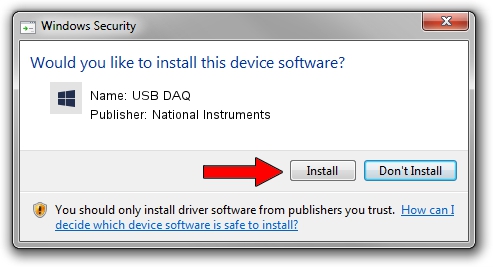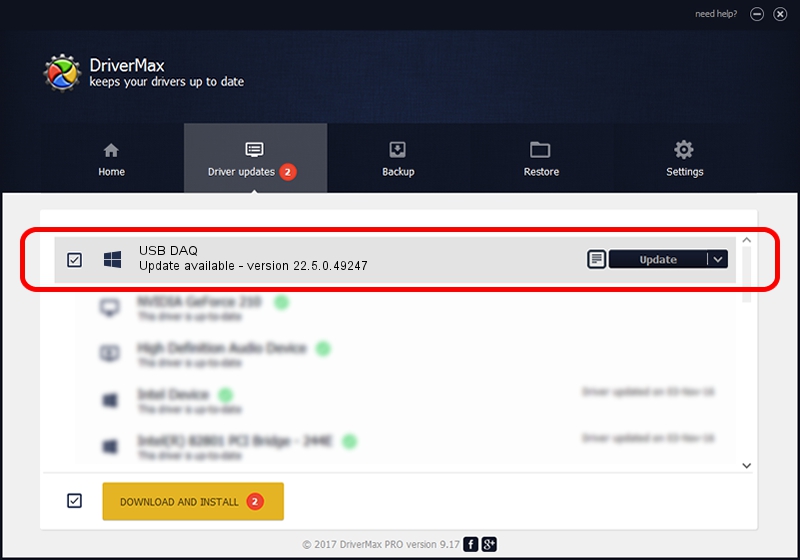Advertising seems to be blocked by your browser.
The ads help us provide this software and web site to you for free.
Please support our project by allowing our site to show ads.
Home /
Manufacturers /
National Instruments /
USB DAQ /
USB/VID_3923&PID_759A /
22.5.0.49247 Jul 07, 2022
Driver for National Instruments USB DAQ - downloading and installing it
USB DAQ is a DAQ Device hardware device. The Windows version of this driver was developed by National Instruments. In order to make sure you are downloading the exact right driver the hardware id is USB/VID_3923&PID_759A.
1. How to manually install National Instruments USB DAQ driver
- Download the setup file for National Instruments USB DAQ driver from the link below. This download link is for the driver version 22.5.0.49247 released on 2022-07-07.
- Run the driver installation file from a Windows account with the highest privileges (rights). If your UAC (User Access Control) is started then you will have to confirm the installation of the driver and run the setup with administrative rights.
- Follow the driver installation wizard, which should be quite easy to follow. The driver installation wizard will scan your PC for compatible devices and will install the driver.
- Shutdown and restart your computer and enjoy the updated driver, as you can see it was quite smple.
This driver was rated with an average of 4 stars by 36191 users.
2. How to use DriverMax to install National Instruments USB DAQ driver
The most important advantage of using DriverMax is that it will install the driver for you in just a few seconds and it will keep each driver up to date, not just this one. How easy can you install a driver using DriverMax? Let's see!
- Start DriverMax and click on the yellow button named ~SCAN FOR DRIVER UPDATES NOW~. Wait for DriverMax to analyze each driver on your PC.
- Take a look at the list of driver updates. Search the list until you find the National Instruments USB DAQ driver. Click on Update.
- That's all, the driver is now installed!

Aug 24 2024 8:12PM / Written by Andreea Kartman for DriverMax
follow @DeeaKartman