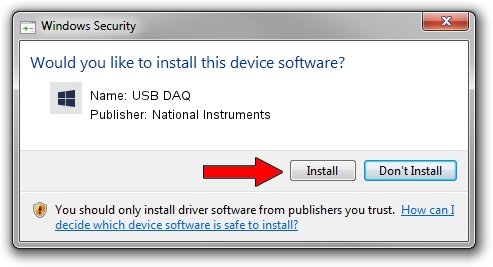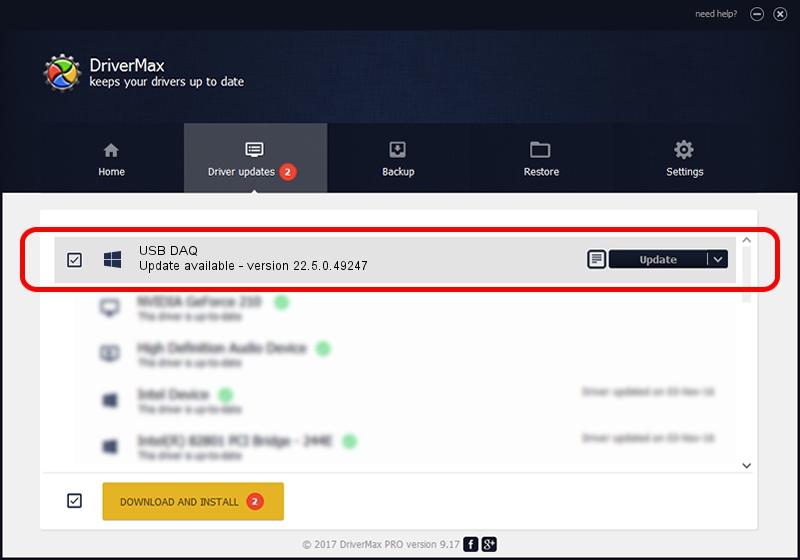Advertising seems to be blocked by your browser.
The ads help us provide this software and web site to you for free.
Please support our project by allowing our site to show ads.
Home /
Manufacturers /
National Instruments /
USB DAQ /
USB/VID_3923&PID_7599&REV_0100&MI_00 /
22.5.0.49247 Jul 07, 2022
National Instruments USB DAQ how to download and install the driver
USB DAQ is a DAQ Device device. This driver was developed by National Instruments. The hardware id of this driver is USB/VID_3923&PID_7599&REV_0100&MI_00; this string has to match your hardware.
1. National Instruments USB DAQ - install the driver manually
- Download the driver setup file for National Instruments USB DAQ driver from the location below. This is the download link for the driver version 22.5.0.49247 released on 2022-07-07.
- Run the driver setup file from a Windows account with the highest privileges (rights). If your UAC (User Access Control) is enabled then you will have to accept of the driver and run the setup with administrative rights.
- Go through the driver setup wizard, which should be pretty straightforward. The driver setup wizard will analyze your PC for compatible devices and will install the driver.
- Shutdown and restart your computer and enjoy the updated driver, it is as simple as that.
This driver was installed by many users and received an average rating of 3.7 stars out of 36182 votes.
2. Installing the National Instruments USB DAQ driver using DriverMax: the easy way
The most important advantage of using DriverMax is that it will install the driver for you in just a few seconds and it will keep each driver up to date, not just this one. How can you install a driver using DriverMax? Let's follow a few steps!
- Open DriverMax and click on the yellow button named ~SCAN FOR DRIVER UPDATES NOW~. Wait for DriverMax to scan and analyze each driver on your PC.
- Take a look at the list of driver updates. Search the list until you locate the National Instruments USB DAQ driver. Click the Update button.
- That's it, you installed your first driver!

Aug 24 2024 8:12PM / Written by Daniel Statescu for DriverMax
follow @DanielStatescu