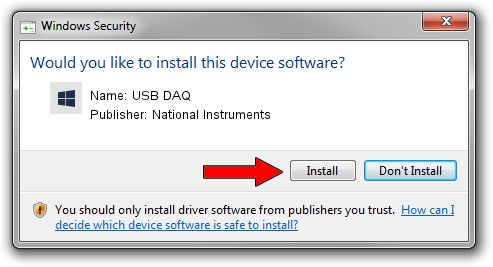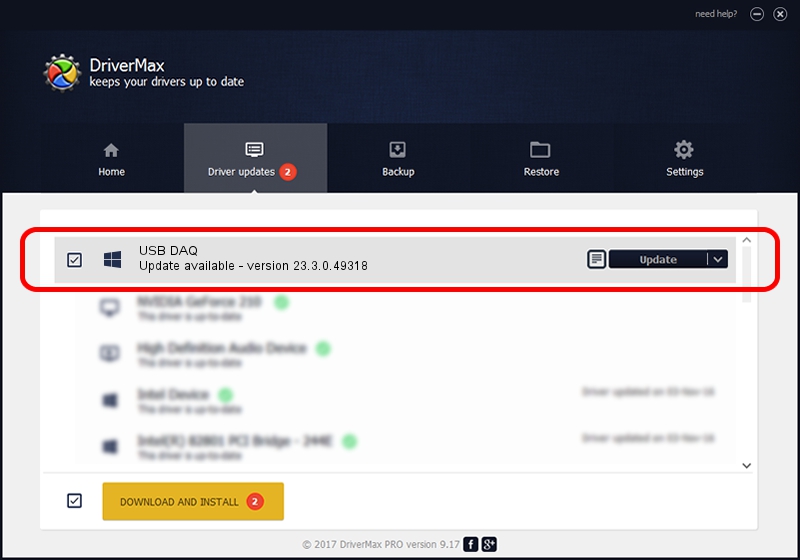Advertising seems to be blocked by your browser.
The ads help us provide this software and web site to you for free.
Please support our project by allowing our site to show ads.
Home /
Manufacturers /
National Instruments /
USB DAQ /
USB/VID_3923&PID_7364&REV_0100 /
23.3.0.49318 Apr 02, 2023
National Instruments USB DAQ - two ways of downloading and installing the driver
USB DAQ is a DAQ Device hardware device. This driver was developed by National Instruments. The hardware id of this driver is USB/VID_3923&PID_7364&REV_0100; this string has to match your hardware.
1. How to manually install National Instruments USB DAQ driver
- Download the driver setup file for National Instruments USB DAQ driver from the link below. This download link is for the driver version 23.3.0.49318 released on 2023-04-02.
- Run the driver setup file from a Windows account with the highest privileges (rights). If your UAC (User Access Control) is running then you will have to accept of the driver and run the setup with administrative rights.
- Go through the driver setup wizard, which should be quite easy to follow. The driver setup wizard will scan your PC for compatible devices and will install the driver.
- Shutdown and restart your PC and enjoy the new driver, it is as simple as that.
This driver was rated with an average of 3.9 stars by 56089 users.
2. Installing the National Instruments USB DAQ driver using DriverMax: the easy way
The most important advantage of using DriverMax is that it will install the driver for you in the easiest possible way and it will keep each driver up to date, not just this one. How can you install a driver with DriverMax? Let's see!
- Start DriverMax and push on the yellow button that says ~SCAN FOR DRIVER UPDATES NOW~. Wait for DriverMax to analyze each driver on your computer.
- Take a look at the list of detected driver updates. Scroll the list down until you locate the National Instruments USB DAQ driver. Click the Update button.
- Finished installing the driver!

Aug 28 2024 1:47PM / Written by Dan Armano for DriverMax
follow @danarm