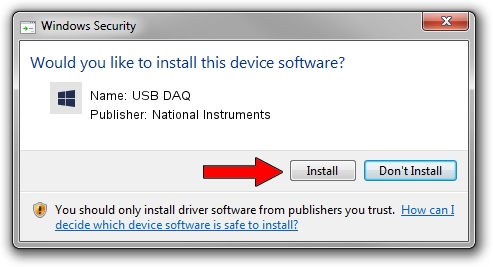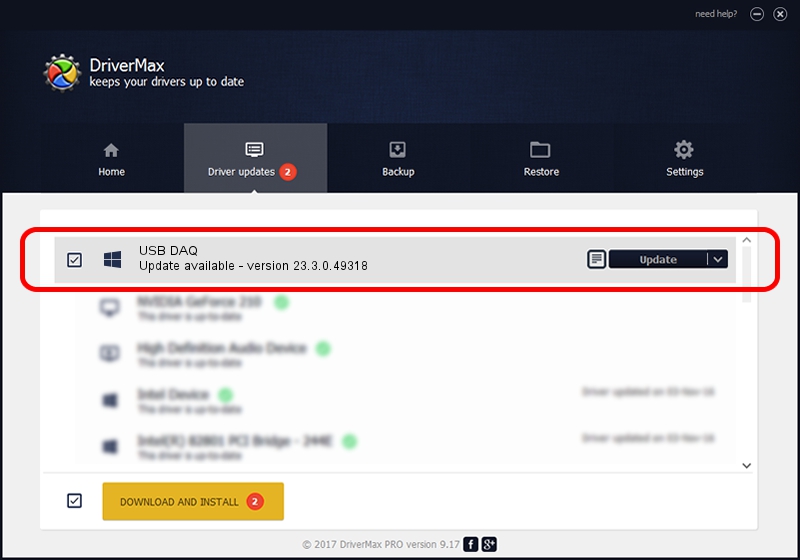Advertising seems to be blocked by your browser.
The ads help us provide this software and web site to you for free.
Please support our project by allowing our site to show ads.
Home /
Manufacturers /
National Instruments /
USB DAQ /
USB/VID_3923&PID_7364 /
23.3.0.49318 Apr 02, 2023
National Instruments USB DAQ how to download and install the driver
USB DAQ is a DAQ Device device. The developer of this driver was National Instruments. USB/VID_3923&PID_7364 is the matching hardware id of this device.
1. National Instruments USB DAQ driver - how to install it manually
- Download the setup file for National Instruments USB DAQ driver from the link below. This is the download link for the driver version 23.3.0.49318 released on 2023-04-02.
- Start the driver installation file from a Windows account with the highest privileges (rights). If your User Access Control (UAC) is started then you will have to accept of the driver and run the setup with administrative rights.
- Follow the driver setup wizard, which should be pretty easy to follow. The driver setup wizard will analyze your PC for compatible devices and will install the driver.
- Restart your PC and enjoy the new driver, it is as simple as that.
This driver was installed by many users and received an average rating of 3.5 stars out of 56080 votes.
2. Installing the National Instruments USB DAQ driver using DriverMax: the easy way
The advantage of using DriverMax is that it will install the driver for you in just a few seconds and it will keep each driver up to date, not just this one. How can you install a driver using DriverMax? Let's follow a few steps!
- Open DriverMax and push on the yellow button that says ~SCAN FOR DRIVER UPDATES NOW~. Wait for DriverMax to analyze each driver on your PC.
- Take a look at the list of available driver updates. Search the list until you find the National Instruments USB DAQ driver. Click on Update.
- Finished installing the driver!

Aug 28 2024 1:47PM / Written by Daniel Statescu for DriverMax
follow @DanielStatescu