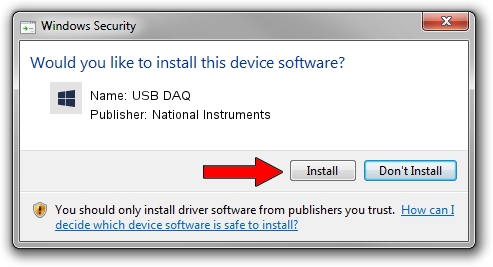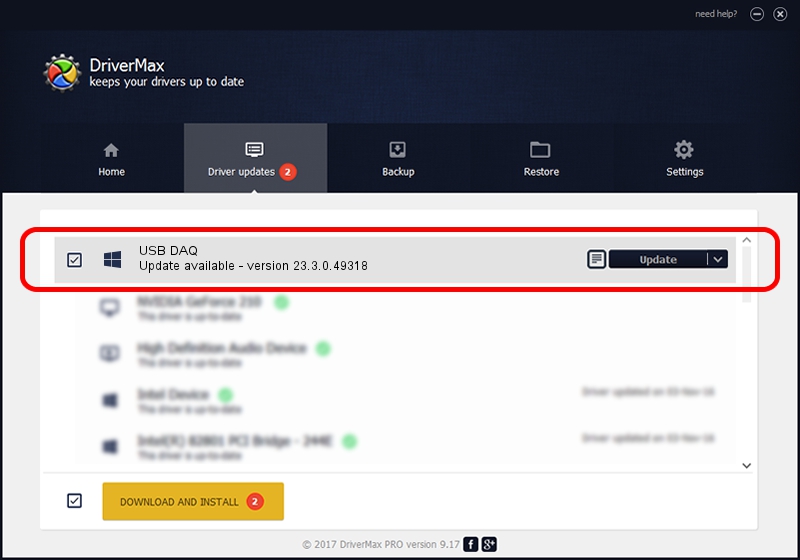Advertising seems to be blocked by your browser.
The ads help us provide this software and web site to you for free.
Please support our project by allowing our site to show ads.
Home /
Manufacturers /
National Instruments /
USB DAQ /
USB/VID_3923&PID_7361 /
23.3.0.49318 Apr 02, 2023
National Instruments USB DAQ - two ways of downloading and installing the driver
USB DAQ is a DAQ Device device. This Windows driver was developed by National Instruments. The hardware id of this driver is USB/VID_3923&PID_7361.
1. Install National Instruments USB DAQ driver manually
- You can download from the link below the driver installer file for the National Instruments USB DAQ driver. The archive contains version 23.3.0.49318 released on 2023-04-02 of the driver.
- Start the driver installer file from a user account with administrative rights. If your User Access Control Service (UAC) is running please confirm the installation of the driver and run the setup with administrative rights.
- Go through the driver setup wizard, which will guide you; it should be pretty easy to follow. The driver setup wizard will analyze your computer and will install the right driver.
- When the operation finishes shutdown and restart your PC in order to use the updated driver. As you can see it was quite smple to install a Windows driver!
This driver was installed by many users and received an average rating of 3.8 stars out of 56179 votes.
2. How to install National Instruments USB DAQ driver using DriverMax
The advantage of using DriverMax is that it will setup the driver for you in just a few seconds and it will keep each driver up to date. How can you install a driver using DriverMax? Let's take a look!
- Open DriverMax and push on the yellow button named ~SCAN FOR DRIVER UPDATES NOW~. Wait for DriverMax to analyze each driver on your computer.
- Take a look at the list of driver updates. Search the list until you locate the National Instruments USB DAQ driver. Click on Update.
- Finished installing the driver!

Aug 28 2024 1:46PM / Written by Andreea Kartman for DriverMax
follow @DeeaKartman