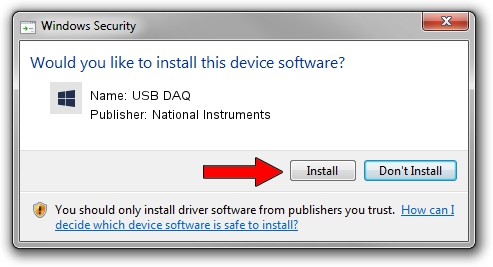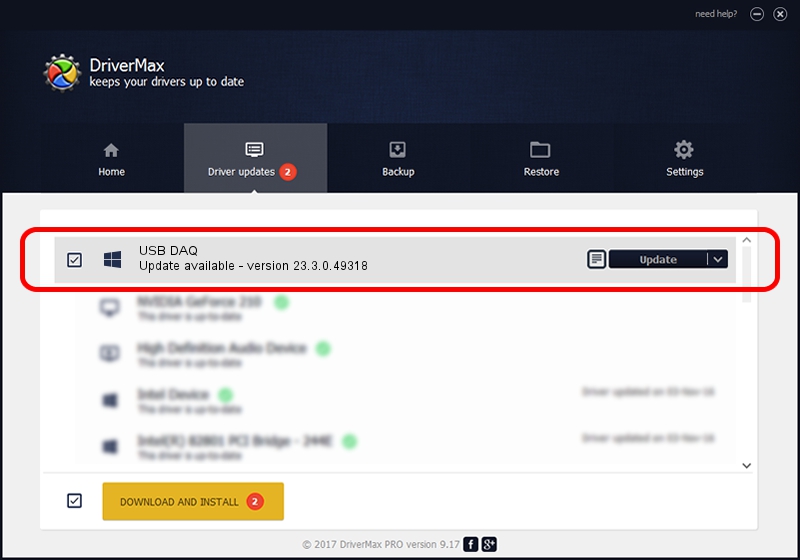Advertising seems to be blocked by your browser.
The ads help us provide this software and web site to you for free.
Please support our project by allowing our site to show ads.
Home /
Manufacturers /
National Instruments /
USB DAQ /
USB/VID_3923&PID_735F&REV_0100 /
23.3.0.49318 Apr 02, 2023
National Instruments USB DAQ driver download and installation
USB DAQ is a DAQ Device hardware device. The developer of this driver was National Instruments. The hardware id of this driver is USB/VID_3923&PID_735F&REV_0100.
1. National Instruments USB DAQ driver - how to install it manually
- Download the setup file for National Instruments USB DAQ driver from the link below. This is the download link for the driver version 23.3.0.49318 released on 2023-04-02.
- Run the driver setup file from a Windows account with the highest privileges (rights). If your User Access Control (UAC) is enabled then you will have to accept of the driver and run the setup with administrative rights.
- Go through the driver installation wizard, which should be quite straightforward. The driver installation wizard will scan your PC for compatible devices and will install the driver.
- Shutdown and restart your computer and enjoy the fresh driver, as you can see it was quite smple.
This driver was rated with an average of 3.8 stars by 56149 users.
2. Using DriverMax to install National Instruments USB DAQ driver
The advantage of using DriverMax is that it will install the driver for you in just a few seconds and it will keep each driver up to date. How easy can you install a driver using DriverMax? Let's see!
- Open DriverMax and press on the yellow button that says ~SCAN FOR DRIVER UPDATES NOW~. Wait for DriverMax to scan and analyze each driver on your computer.
- Take a look at the list of available driver updates. Search the list until you find the National Instruments USB DAQ driver. Click the Update button.
- That's it, you installed your first driver!

Aug 28 2024 1:45PM / Written by Dan Armano for DriverMax
follow @danarm