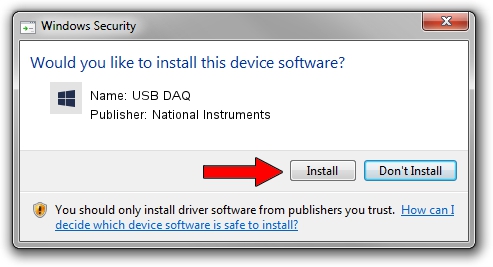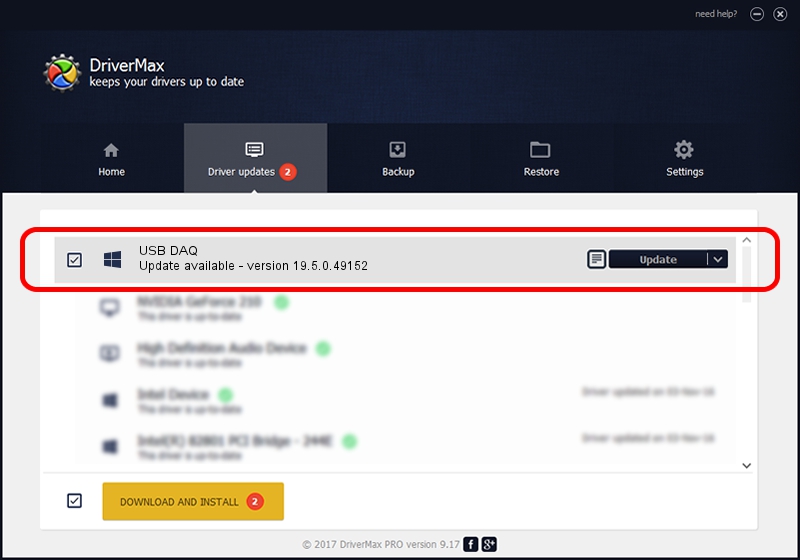Advertising seems to be blocked by your browser.
The ads help us provide this software and web site to you for free.
Please support our project by allowing our site to show ads.
Home /
Manufacturers /
National Instruments /
USB DAQ /
USB/VID_3923&PID_72EE&REV_0100 /
19.5.0.49152 Sep 10, 2019
Driver for National Instruments USB DAQ - downloading and installing it
USB DAQ is a DAQ Device hardware device. The developer of this driver was National Instruments. In order to make sure you are downloading the exact right driver the hardware id is USB/VID_3923&PID_72EE&REV_0100.
1. How to manually install National Instruments USB DAQ driver
- Download the driver setup file for National Instruments USB DAQ driver from the location below. This is the download link for the driver version 19.5.0.49152 dated 2019-09-10.
- Start the driver installation file from a Windows account with administrative rights. If your User Access Control Service (UAC) is running then you will have to accept of the driver and run the setup with administrative rights.
- Follow the driver setup wizard, which should be quite straightforward. The driver setup wizard will analyze your PC for compatible devices and will install the driver.
- Shutdown and restart your PC and enjoy the fresh driver, as you can see it was quite smple.
Download size of the driver: 74164 bytes (72.43 KB)
This driver was rated with an average of 4.4 stars by 88220 users.
This driver is compatible with the following versions of Windows:
- This driver works on Windows 2000 64 bits
- This driver works on Windows Server 2003 64 bits
- This driver works on Windows XP 64 bits
- This driver works on Windows Vista 64 bits
- This driver works on Windows 7 64 bits
- This driver works on Windows 8 64 bits
- This driver works on Windows 8.1 64 bits
- This driver works on Windows 10 64 bits
- This driver works on Windows 11 64 bits
2. The easy way: using DriverMax to install National Instruments USB DAQ driver
The advantage of using DriverMax is that it will install the driver for you in the easiest possible way and it will keep each driver up to date, not just this one. How can you install a driver with DriverMax? Let's see!
- Start DriverMax and click on the yellow button named ~SCAN FOR DRIVER UPDATES NOW~. Wait for DriverMax to analyze each driver on your computer.
- Take a look at the list of available driver updates. Search the list until you find the National Instruments USB DAQ driver. Click on Update.
- Enjoy using the updated driver! :)

Jul 19 2024 5:03AM / Written by Daniel Statescu for DriverMax
follow @DanielStatescu