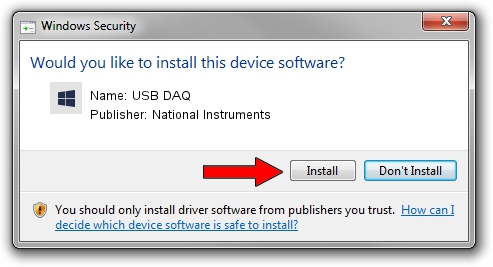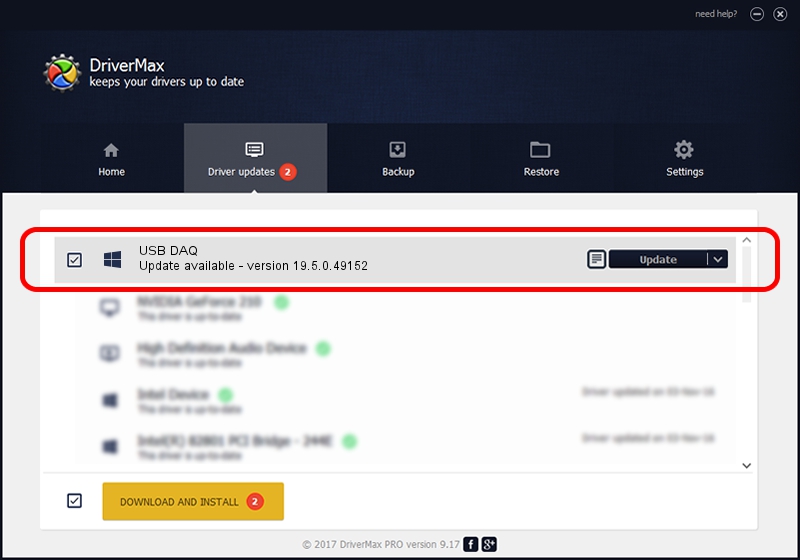Advertising seems to be blocked by your browser.
The ads help us provide this software and web site to you for free.
Please support our project by allowing our site to show ads.
Home /
Manufacturers /
National Instruments /
USB DAQ /
USB/VID_3923&PID_72EE /
19.5.0.49152 Sep 10, 2019
National Instruments USB DAQ driver download and installation
USB DAQ is a DAQ Device device. The developer of this driver was National Instruments. The hardware id of this driver is USB/VID_3923&PID_72EE; this string has to match your hardware.
1. Manually install National Instruments USB DAQ driver
- Download the driver setup file for National Instruments USB DAQ driver from the link below. This download link is for the driver version 19.5.0.49152 released on 2019-09-10.
- Start the driver installation file from a Windows account with administrative rights. If your User Access Control (UAC) is running then you will have to accept of the driver and run the setup with administrative rights.
- Follow the driver setup wizard, which should be quite easy to follow. The driver setup wizard will analyze your PC for compatible devices and will install the driver.
- Restart your PC and enjoy the new driver, it is as simple as that.
Size of this driver: 74164 bytes (72.43 KB)
This driver received an average rating of 4.4 stars out of 88368 votes.
This driver was released for the following versions of Windows:
- This driver works on Windows 2000 64 bits
- This driver works on Windows Server 2003 64 bits
- This driver works on Windows XP 64 bits
- This driver works on Windows Vista 64 bits
- This driver works on Windows 7 64 bits
- This driver works on Windows 8 64 bits
- This driver works on Windows 8.1 64 bits
- This driver works on Windows 10 64 bits
- This driver works on Windows 11 64 bits
2. How to use DriverMax to install National Instruments USB DAQ driver
The most important advantage of using DriverMax is that it will install the driver for you in the easiest possible way and it will keep each driver up to date, not just this one. How can you install a driver using DriverMax? Let's see!
- Open DriverMax and click on the yellow button named ~SCAN FOR DRIVER UPDATES NOW~. Wait for DriverMax to analyze each driver on your computer.
- Take a look at the list of driver updates. Search the list until you find the National Instruments USB DAQ driver. Click on Update.
- Finished installing the driver!

Jul 19 2024 5:03AM / Written by Daniel Statescu for DriverMax
follow @DanielStatescu