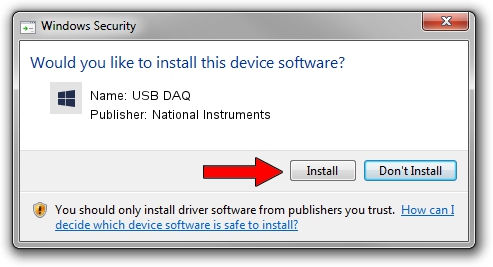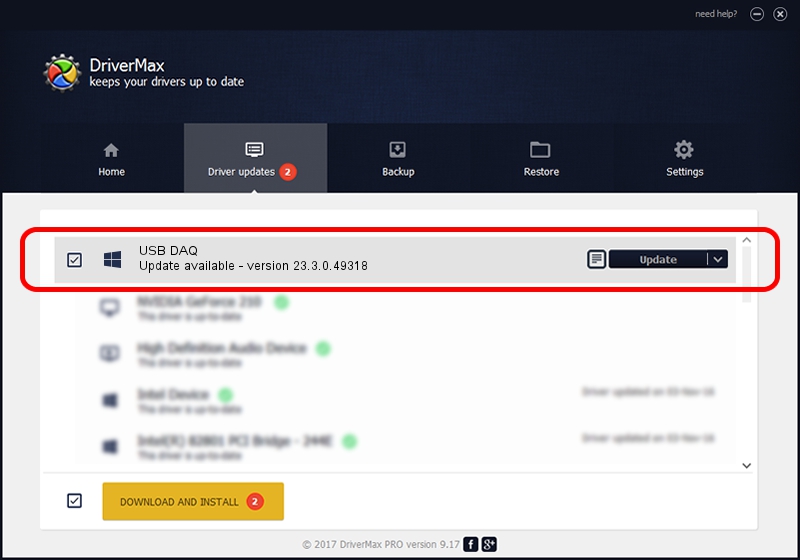Advertising seems to be blocked by your browser.
The ads help us provide this software and web site to you for free.
Please support our project by allowing our site to show ads.
Home /
Manufacturers /
National Instruments /
USB DAQ /
USB/VID_3923&PID_72ED&REV_0100 /
23.3.0.49318 Apr 02, 2023
National Instruments USB DAQ how to download and install the driver
USB DAQ is a DAQ Device hardware device. This driver was developed by National Instruments. In order to make sure you are downloading the exact right driver the hardware id is USB/VID_3923&PID_72ED&REV_0100.
1. How to manually install National Instruments USB DAQ driver
- Download the setup file for National Instruments USB DAQ driver from the link below. This download link is for the driver version 23.3.0.49318 released on 2023-04-02.
- Run the driver installation file from a Windows account with administrative rights. If your User Access Control (UAC) is running then you will have to accept of the driver and run the setup with administrative rights.
- Follow the driver setup wizard, which should be pretty easy to follow. The driver setup wizard will analyze your PC for compatible devices and will install the driver.
- Restart your PC and enjoy the new driver, as you can see it was quite smple.
This driver was rated with an average of 3.5 stars by 57944 users.
2. Installing the National Instruments USB DAQ driver using DriverMax: the easy way
The advantage of using DriverMax is that it will setup the driver for you in just a few seconds and it will keep each driver up to date. How easy can you install a driver using DriverMax? Let's see!
- Start DriverMax and push on the yellow button named ~SCAN FOR DRIVER UPDATES NOW~. Wait for DriverMax to scan and analyze each driver on your computer.
- Take a look at the list of driver updates. Scroll the list down until you find the National Instruments USB DAQ driver. Click the Update button.
- Enjoy using the updated driver! :)

Aug 28 2024 1:38PM / Written by Dan Armano for DriverMax
follow @danarm