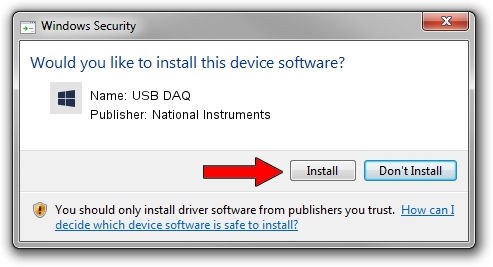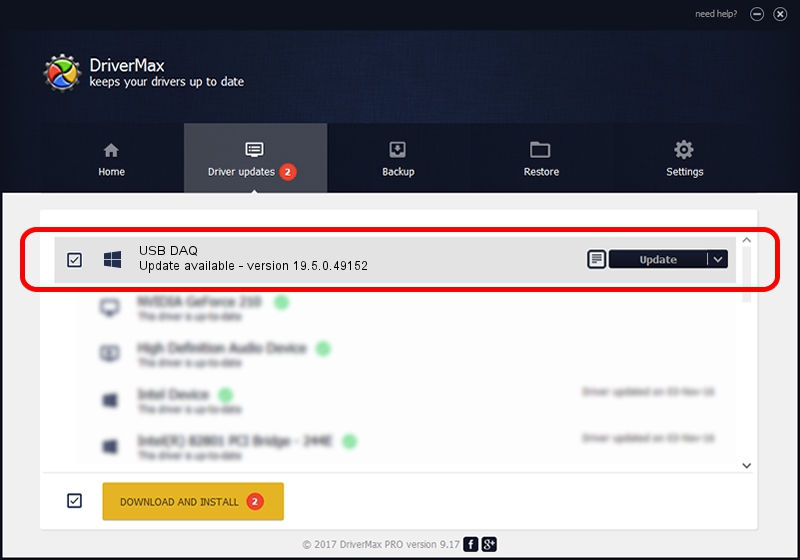Advertising seems to be blocked by your browser.
The ads help us provide this software and web site to you for free.
Please support our project by allowing our site to show ads.
Home /
Manufacturers /
National Instruments /
USB DAQ /
USB/VID_3923&PID_72EC&REV_0100 /
19.5.0.49152 Sep 10, 2019
Download and install National Instruments USB DAQ driver
USB DAQ is a DAQ Device hardware device. This driver was developed by National Instruments. USB/VID_3923&PID_72EC&REV_0100 is the matching hardware id of this device.
1. Install National Instruments USB DAQ driver manually
- You can download from the link below the driver setup file for the National Instruments USB DAQ driver. The archive contains version 19.5.0.49152 released on 2019-09-10 of the driver.
- Run the driver installer file from a user account with the highest privileges (rights). If your User Access Control Service (UAC) is enabled please confirm the installation of the driver and run the setup with administrative rights.
- Follow the driver installation wizard, which will guide you; it should be quite easy to follow. The driver installation wizard will scan your PC and will install the right driver.
- When the operation finishes shutdown and restart your PC in order to use the updated driver. It is as simple as that to install a Windows driver!
Download size of the driver: 74164 bytes (72.43 KB)
This driver was installed by many users and received an average rating of 4.4 stars out of 88338 votes.
This driver is fully compatible with the following versions of Windows:
- This driver works on Windows 2000 64 bits
- This driver works on Windows Server 2003 64 bits
- This driver works on Windows XP 64 bits
- This driver works on Windows Vista 64 bits
- This driver works on Windows 7 64 bits
- This driver works on Windows 8 64 bits
- This driver works on Windows 8.1 64 bits
- This driver works on Windows 10 64 bits
- This driver works on Windows 11 64 bits
2. Using DriverMax to install National Instruments USB DAQ driver
The most important advantage of using DriverMax is that it will setup the driver for you in just a few seconds and it will keep each driver up to date. How can you install a driver with DriverMax? Let's take a look!
- Open DriverMax and press on the yellow button named ~SCAN FOR DRIVER UPDATES NOW~. Wait for DriverMax to analyze each driver on your computer.
- Take a look at the list of detected driver updates. Scroll the list down until you locate the National Instruments USB DAQ driver. Click on Update.
- Enjoy using the updated driver! :)

Jul 19 2024 5:02AM / Written by Dan Armano for DriverMax
follow @danarm