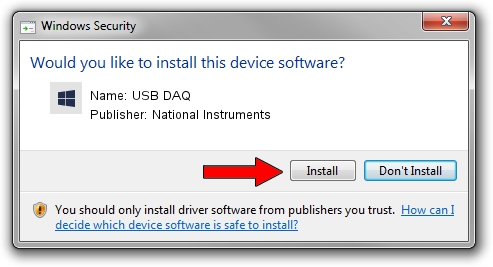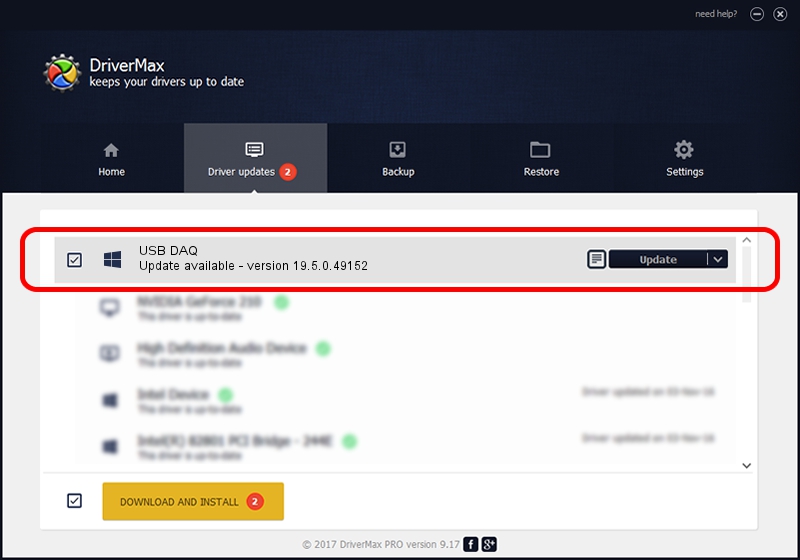Advertising seems to be blocked by your browser.
The ads help us provide this software and web site to you for free.
Please support our project by allowing our site to show ads.
Home /
Manufacturers /
National Instruments /
USB DAQ /
USB/VID_3923&PID_72EB&REV_0100 /
19.5.0.49152 Sep 10, 2019
National Instruments USB DAQ how to download and install the driver
USB DAQ is a DAQ Device hardware device. This Windows driver was developed by National Instruments. The hardware id of this driver is USB/VID_3923&PID_72EB&REV_0100; this string has to match your hardware.
1. National Instruments USB DAQ - install the driver manually
- You can download from the link below the driver setup file for the National Instruments USB DAQ driver. The archive contains version 19.5.0.49152 released on 2019-09-10 of the driver.
- Run the driver installer file from a user account with administrative rights. If your User Access Control Service (UAC) is running please accept of the driver and run the setup with administrative rights.
- Follow the driver setup wizard, which will guide you; it should be pretty easy to follow. The driver setup wizard will scan your PC and will install the right driver.
- When the operation finishes restart your PC in order to use the updated driver. It is as simple as that to install a Windows driver!
Size of this driver: 74164 bytes (72.43 KB)
Driver rating 4.8 stars out of 88319 votes.
This driver was released for the following versions of Windows:
- This driver works on Windows 2000 64 bits
- This driver works on Windows Server 2003 64 bits
- This driver works on Windows XP 64 bits
- This driver works on Windows Vista 64 bits
- This driver works on Windows 7 64 bits
- This driver works on Windows 8 64 bits
- This driver works on Windows 8.1 64 bits
- This driver works on Windows 10 64 bits
- This driver works on Windows 11 64 bits
2. The easy way: using DriverMax to install National Instruments USB DAQ driver
The advantage of using DriverMax is that it will install the driver for you in just a few seconds and it will keep each driver up to date, not just this one. How can you install a driver using DriverMax? Let's take a look!
- Open DriverMax and click on the yellow button named ~SCAN FOR DRIVER UPDATES NOW~. Wait for DriverMax to analyze each driver on your computer.
- Take a look at the list of available driver updates. Scroll the list down until you find the National Instruments USB DAQ driver. Click on Update.
- That's all, the driver is now installed!

Jul 19 2024 5:02AM / Written by Daniel Statescu for DriverMax
follow @DanielStatescu