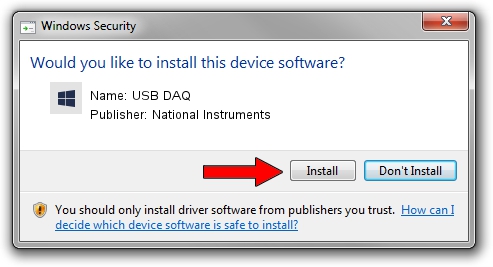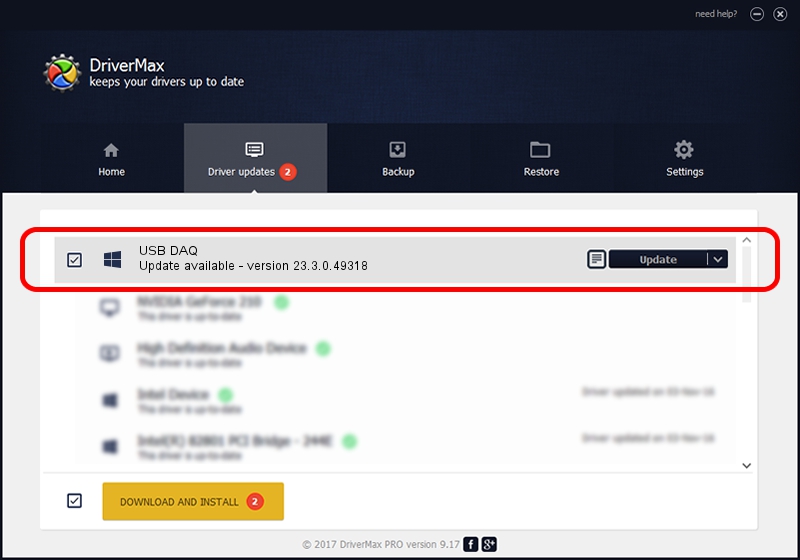Advertising seems to be blocked by your browser.
The ads help us provide this software and web site to you for free.
Please support our project by allowing our site to show ads.
Home /
Manufacturers /
National Instruments /
USB DAQ /
USB/VID_3923&PID_729F&REV_0100 /
23.3.0.49318 Apr 02, 2023
National Instruments USB DAQ how to download and install the driver
USB DAQ is a DAQ Device device. The Windows version of this driver was developed by National Instruments. The hardware id of this driver is USB/VID_3923&PID_729F&REV_0100.
1. National Instruments USB DAQ driver - how to install it manually
- Download the driver setup file for National Instruments USB DAQ driver from the link below. This is the download link for the driver version 23.3.0.49318 dated 2023-04-02.
- Start the driver installation file from a Windows account with the highest privileges (rights). If your User Access Control Service (UAC) is running then you will have to accept of the driver and run the setup with administrative rights.
- Follow the driver setup wizard, which should be pretty easy to follow. The driver setup wizard will scan your PC for compatible devices and will install the driver.
- Restart your PC and enjoy the updated driver, as you can see it was quite smple.
This driver received an average rating of 3.4 stars out of 58183 votes.
2. How to use DriverMax to install National Instruments USB DAQ driver
The most important advantage of using DriverMax is that it will setup the driver for you in just a few seconds and it will keep each driver up to date. How easy can you install a driver using DriverMax? Let's follow a few steps!
- Open DriverMax and click on the yellow button named ~SCAN FOR DRIVER UPDATES NOW~. Wait for DriverMax to scan and analyze each driver on your PC.
- Take a look at the list of available driver updates. Scroll the list down until you locate the National Instruments USB DAQ driver. Click the Update button.
- That's it, you installed your first driver!

Aug 28 2024 1:33PM / Written by Andreea Kartman for DriverMax
follow @DeeaKartman