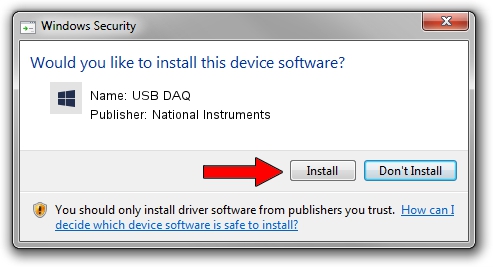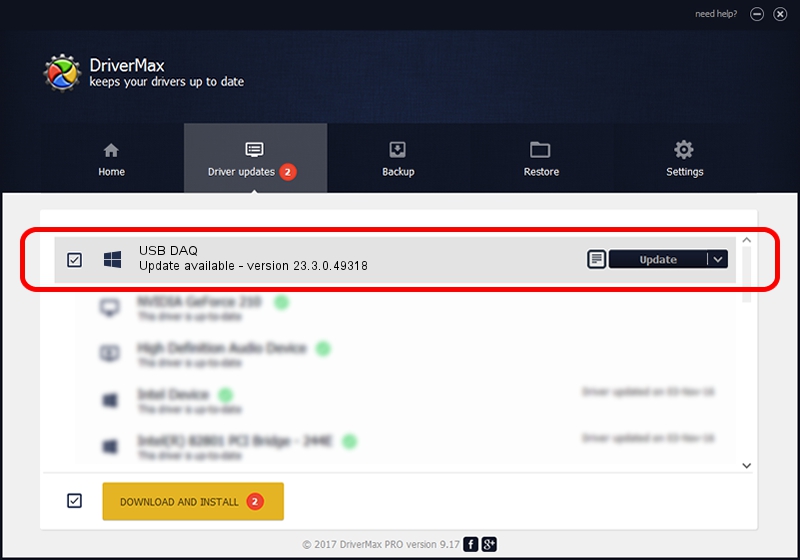Advertising seems to be blocked by your browser.
The ads help us provide this software and web site to you for free.
Please support our project by allowing our site to show ads.
Home /
Manufacturers /
National Instruments /
USB DAQ /
USB/VID_3923&PID_729E /
23.3.0.49318 Apr 02, 2023
National Instruments USB DAQ - two ways of downloading and installing the driver
USB DAQ is a DAQ Device hardware device. This Windows driver was developed by National Instruments. The hardware id of this driver is USB/VID_3923&PID_729E.
1. National Instruments USB DAQ - install the driver manually
- You can download from the link below the driver setup file for the National Instruments USB DAQ driver. The archive contains version 23.3.0.49318 released on 2023-04-02 of the driver.
- Run the driver installer file from a user account with administrative rights. If your User Access Control Service (UAC) is running please accept of the driver and run the setup with administrative rights.
- Follow the driver installation wizard, which will guide you; it should be pretty easy to follow. The driver installation wizard will scan your computer and will install the right driver.
- When the operation finishes restart your computer in order to use the updated driver. It is as simple as that to install a Windows driver!
Driver rating 3.4 stars out of 58152 votes.
2. Installing the National Instruments USB DAQ driver using DriverMax: the easy way
The advantage of using DriverMax is that it will install the driver for you in just a few seconds and it will keep each driver up to date. How can you install a driver using DriverMax? Let's follow a few steps!
- Open DriverMax and push on the yellow button named ~SCAN FOR DRIVER UPDATES NOW~. Wait for DriverMax to analyze each driver on your computer.
- Take a look at the list of available driver updates. Scroll the list down until you find the National Instruments USB DAQ driver. Click on Update.
- That's all, the driver is now installed!

Aug 28 2024 1:33PM / Written by Dan Armano for DriverMax
follow @danarm