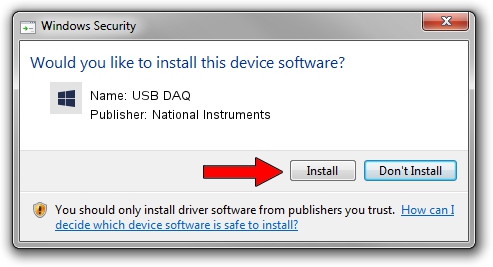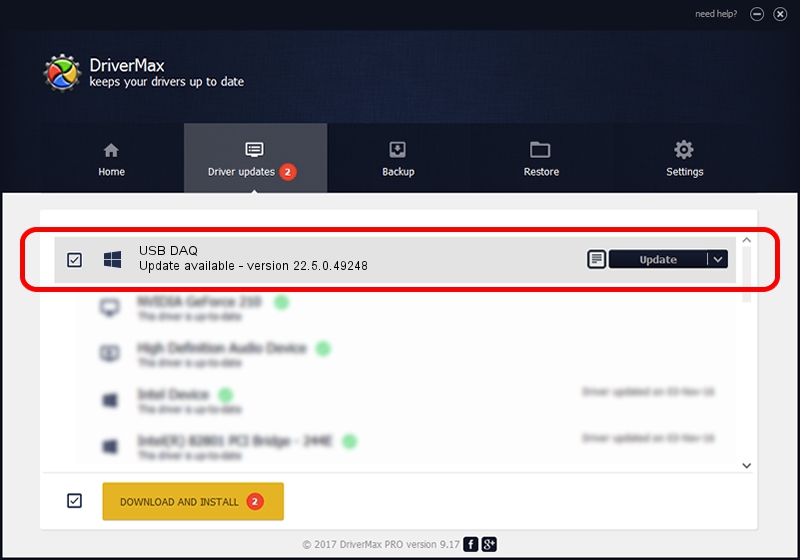Advertising seems to be blocked by your browser.
The ads help us provide this software and web site to you for free.
Please support our project by allowing our site to show ads.
Home /
Manufacturers /
National Instruments /
USB DAQ /
USB/VID_3923&PID_71D6&REV_0100 /
22.5.0.49248 Jul 07, 2022
National Instruments USB DAQ how to download and install the driver
USB DAQ is a DAQ Device device. The developer of this driver was National Instruments. USB/VID_3923&PID_71D6&REV_0100 is the matching hardware id of this device.
1. National Instruments USB DAQ - install the driver manually
- Download the driver setup file for National Instruments USB DAQ driver from the link below. This download link is for the driver version 22.5.0.49248 released on 2022-07-07.
- Run the driver installation file from a Windows account with the highest privileges (rights). If your UAC (User Access Control) is enabled then you will have to confirm the installation of the driver and run the setup with administrative rights.
- Go through the driver setup wizard, which should be quite straightforward. The driver setup wizard will analyze your PC for compatible devices and will install the driver.
- Restart your PC and enjoy the new driver, it is as simple as that.
Driver rating 3.4 stars out of 13791 votes.
2. Installing the National Instruments USB DAQ driver using DriverMax: the easy way
The most important advantage of using DriverMax is that it will install the driver for you in just a few seconds and it will keep each driver up to date. How can you install a driver with DriverMax? Let's follow a few steps!
- Start DriverMax and push on the yellow button named ~SCAN FOR DRIVER UPDATES NOW~. Wait for DriverMax to analyze each driver on your computer.
- Take a look at the list of detected driver updates. Scroll the list down until you find the National Instruments USB DAQ driver. Click the Update button.
- That's it, you installed your first driver!

Aug 21 2024 11:10PM / Written by Andreea Kartman for DriverMax
follow @DeeaKartman