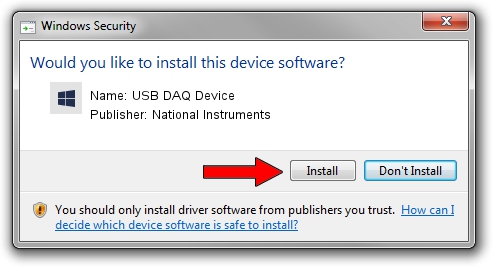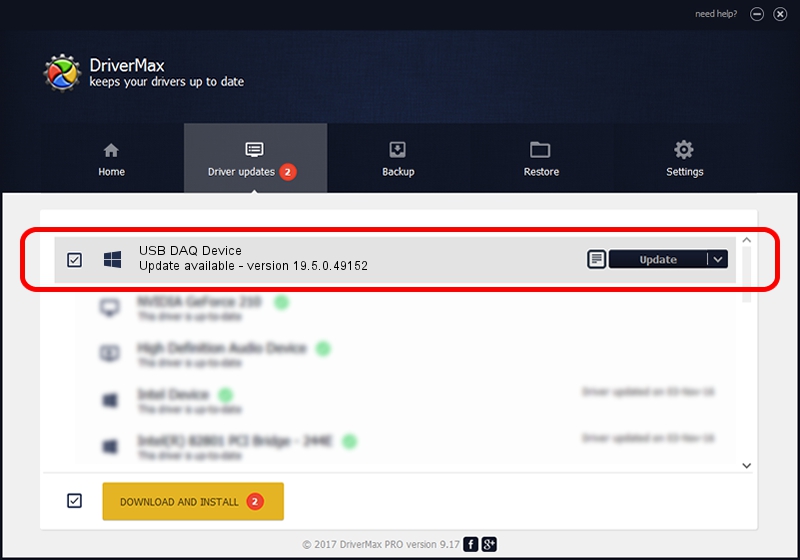Advertising seems to be blocked by your browser.
The ads help us provide this software and web site to you for free.
Please support our project by allowing our site to show ads.
Home /
Manufacturers /
National Instruments /
USB DAQ Device /
USB/VID_3923&PID_75F1&REV_0100&MI_00 /
19.5.0.49152 Sep 10, 2019
Driver for National Instruments USB DAQ Device - downloading and installing it
USB DAQ Device is a DAQ Device device. The developer of this driver was National Instruments. The hardware id of this driver is USB/VID_3923&PID_75F1&REV_0100&MI_00; this string has to match your hardware.
1. National Instruments USB DAQ Device driver - how to install it manually
- Download the setup file for National Instruments USB DAQ Device driver from the link below. This is the download link for the driver version 19.5.0.49152 released on 2019-09-10.
- Start the driver installation file from a Windows account with administrative rights. If your User Access Control Service (UAC) is enabled then you will have to confirm the installation of the driver and run the setup with administrative rights.
- Go through the driver setup wizard, which should be pretty straightforward. The driver setup wizard will scan your PC for compatible devices and will install the driver.
- Shutdown and restart your computer and enjoy the new driver, as you can see it was quite smple.
Download size of the driver: 32907 bytes (32.14 KB)
This driver was rated with an average of 4.4 stars by 25018 users.
This driver was released for the following versions of Windows:
- This driver works on Windows 2000 64 bits
- This driver works on Windows Server 2003 64 bits
- This driver works on Windows XP 64 bits
- This driver works on Windows Vista 64 bits
- This driver works on Windows 7 64 bits
- This driver works on Windows 8 64 bits
- This driver works on Windows 8.1 64 bits
- This driver works on Windows 10 64 bits
- This driver works on Windows 11 64 bits
2. The easy way: using DriverMax to install National Instruments USB DAQ Device driver
The advantage of using DriverMax is that it will install the driver for you in just a few seconds and it will keep each driver up to date. How can you install a driver with DriverMax? Let's take a look!
- Open DriverMax and push on the yellow button named ~SCAN FOR DRIVER UPDATES NOW~. Wait for DriverMax to analyze each driver on your PC.
- Take a look at the list of driver updates. Search the list until you locate the National Instruments USB DAQ Device driver. Click on Update.
- That's all, the driver is now installed!

Jul 25 2024 2:42AM / Written by Andreea Kartman for DriverMax
follow @DeeaKartman