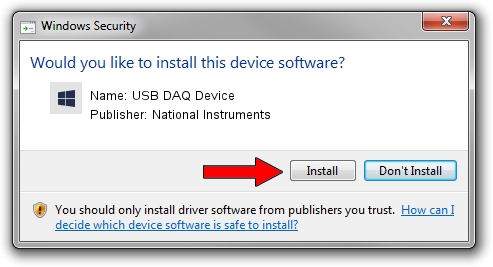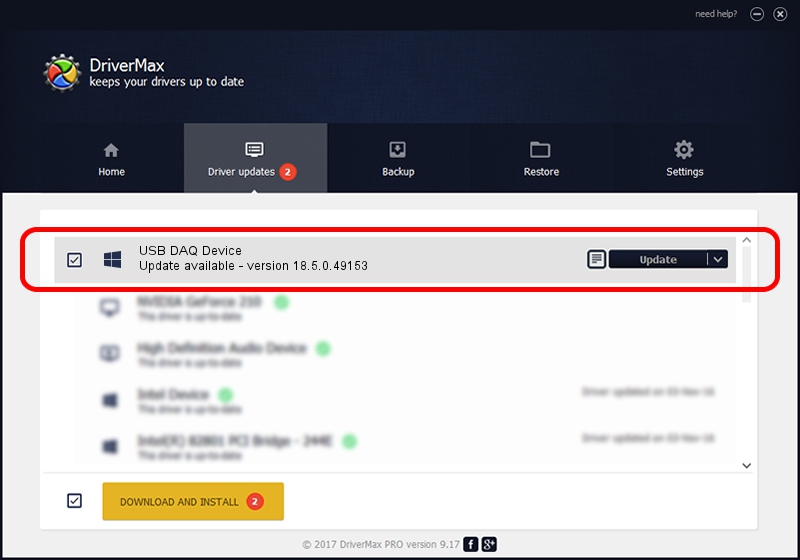Advertising seems to be blocked by your browser.
The ads help us provide this software and web site to you for free.
Please support our project by allowing our site to show ads.
Home /
Manufacturers /
National Instruments /
USB DAQ Device /
USB/VID_3923&PID_75F1&REV_0100&MI_00 /
18.5.0.49153 Sep 27, 2018
Download and install National Instruments USB DAQ Device driver
USB DAQ Device is a DAQ Device device. The developer of this driver was National Instruments. In order to make sure you are downloading the exact right driver the hardware id is USB/VID_3923&PID_75F1&REV_0100&MI_00.
1. How to manually install National Instruments USB DAQ Device driver
- You can download from the link below the driver setup file for the National Instruments USB DAQ Device driver. The archive contains version 18.5.0.49153 dated 2018-09-27 of the driver.
- Start the driver installer file from a user account with the highest privileges (rights). If your User Access Control Service (UAC) is enabled please accept of the driver and run the setup with administrative rights.
- Go through the driver setup wizard, which will guide you; it should be quite easy to follow. The driver setup wizard will scan your PC and will install the right driver.
- When the operation finishes shutdown and restart your computer in order to use the updated driver. As you can see it was quite smple to install a Windows driver!
Driver file size: 35286 bytes (34.46 KB)
This driver was installed by many users and received an average rating of 4.4 stars out of 68781 votes.
This driver was released for the following versions of Windows:
- This driver works on Windows 2000 32 bits
- This driver works on Windows Server 2003 32 bits
- This driver works on Windows XP 32 bits
- This driver works on Windows Vista 32 bits
- This driver works on Windows 7 32 bits
- This driver works on Windows 8 32 bits
- This driver works on Windows 8.1 32 bits
- This driver works on Windows 10 32 bits
- This driver works on Windows 11 32 bits
2. Using DriverMax to install National Instruments USB DAQ Device driver
The most important advantage of using DriverMax is that it will install the driver for you in just a few seconds and it will keep each driver up to date. How easy can you install a driver with DriverMax? Let's follow a few steps!
- Open DriverMax and click on the yellow button named ~SCAN FOR DRIVER UPDATES NOW~. Wait for DriverMax to analyze each driver on your computer.
- Take a look at the list of available driver updates. Scroll the list down until you find the National Instruments USB DAQ Device driver. Click on Update.
- That's it, you installed your first driver!