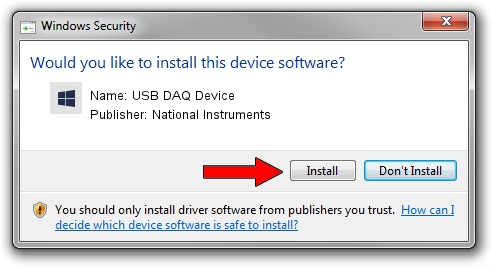Advertising seems to be blocked by your browser.
The ads help us provide this software and web site to you for free.
Please support our project by allowing our site to show ads.
Home /
Manufacturers /
National Instruments /
USB DAQ Device /
USB/VID_3923&PID_75F1&REV_0100 /
23.0.0.49364 Jan 14, 2023
Download and install National Instruments USB DAQ Device driver
USB DAQ Device is a DAQ Device hardware device. The developer of this driver was National Instruments. USB/VID_3923&PID_75F1&REV_0100 is the matching hardware id of this device.
1. How to manually install National Instruments USB DAQ Device driver
- Download the setup file for National Instruments USB DAQ Device driver from the location below. This is the download link for the driver version 23.0.0.49364 dated 2023-01-14.
- Start the driver setup file from a Windows account with administrative rights. If your UAC (User Access Control) is running then you will have to accept of the driver and run the setup with administrative rights.
- Go through the driver installation wizard, which should be pretty easy to follow. The driver installation wizard will analyze your PC for compatible devices and will install the driver.
- Shutdown and restart your PC and enjoy the fresh driver, it is as simple as that.
Driver rating 3.3 stars out of 52877 votes.
2. How to use DriverMax to install National Instruments USB DAQ Device driver
The advantage of using DriverMax is that it will setup the driver for you in the easiest possible way and it will keep each driver up to date, not just this one. How can you install a driver using DriverMax? Let's take a look!
- Open DriverMax and push on the yellow button named ~SCAN FOR DRIVER UPDATES NOW~. Wait for DriverMax to analyze each driver on your computer.
- Take a look at the list of available driver updates. Scroll the list down until you locate the National Instruments USB DAQ Device driver. Click on Update.
- That's all, the driver is now installed!

Aug 23 2024 7:38PM / Written by Dan Armano for DriverMax
follow @danarm