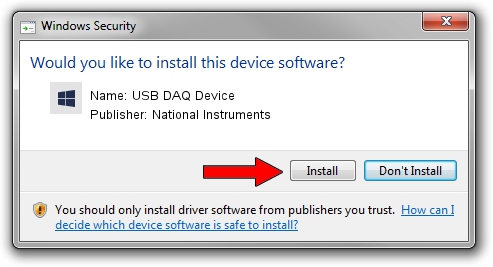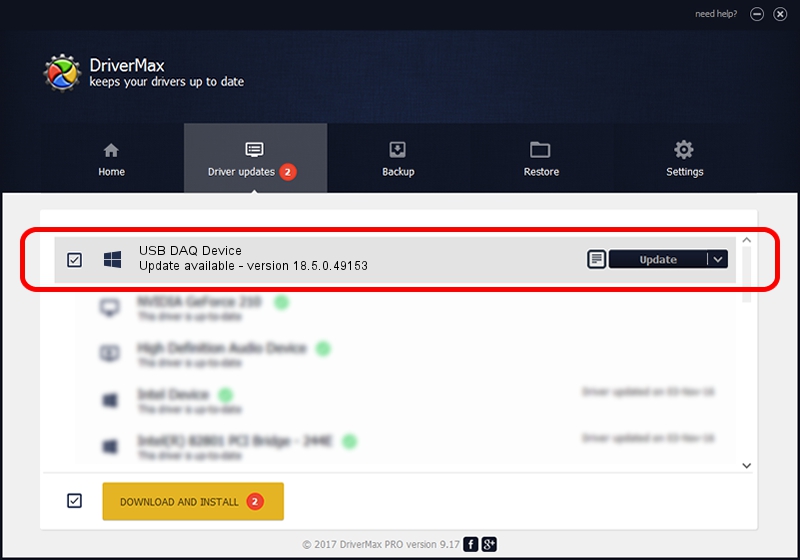Advertising seems to be blocked by your browser.
The ads help us provide this software and web site to you for free.
Please support our project by allowing our site to show ads.
Home /
Manufacturers /
National Instruments /
USB DAQ Device /
USB/VID_3923&PID_75F1&REV_0100 /
18.5.0.49153 Sep 27, 2018
Driver for National Instruments USB DAQ Device - downloading and installing it
USB DAQ Device is a DAQ Device hardware device. This Windows driver was developed by National Instruments. The hardware id of this driver is USB/VID_3923&PID_75F1&REV_0100.
1. National Instruments USB DAQ Device - install the driver manually
- Download the driver setup file for National Instruments USB DAQ Device driver from the location below. This is the download link for the driver version 18.5.0.49153 released on 2018-09-27.
- Start the driver installation file from a Windows account with administrative rights. If your User Access Control Service (UAC) is started then you will have to accept of the driver and run the setup with administrative rights.
- Go through the driver setup wizard, which should be quite easy to follow. The driver setup wizard will analyze your PC for compatible devices and will install the driver.
- Restart your computer and enjoy the fresh driver, it is as simple as that.
Size of this driver: 35286 bytes (34.46 KB)
Driver rating 4.1 stars out of 68772 votes.
This driver was released for the following versions of Windows:
- This driver works on Windows 2000 32 bits
- This driver works on Windows Server 2003 32 bits
- This driver works on Windows XP 32 bits
- This driver works on Windows Vista 32 bits
- This driver works on Windows 7 32 bits
- This driver works on Windows 8 32 bits
- This driver works on Windows 8.1 32 bits
- This driver works on Windows 10 32 bits
- This driver works on Windows 11 32 bits
2. How to use DriverMax to install National Instruments USB DAQ Device driver
The most important advantage of using DriverMax is that it will setup the driver for you in the easiest possible way and it will keep each driver up to date, not just this one. How easy can you install a driver with DriverMax? Let's see!
- Open DriverMax and click on the yellow button named ~SCAN FOR DRIVER UPDATES NOW~. Wait for DriverMax to analyze each driver on your computer.
- Take a look at the list of driver updates. Scroll the list down until you locate the National Instruments USB DAQ Device driver. Click the Update button.
- Finished installing the driver!