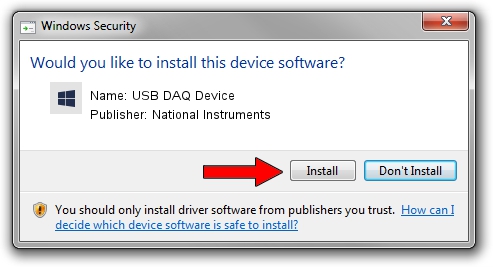Advertising seems to be blocked by your browser.
The ads help us provide this software and web site to you for free.
Please support our project by allowing our site to show ads.
Home /
Manufacturers /
National Instruments /
USB DAQ Device /
USB/VID_3923&PID_75F1&MI_00 /
19.5.0.49152 Sep 10, 2019
National Instruments USB DAQ Device - two ways of downloading and installing the driver
USB DAQ Device is a DAQ Device device. The Windows version of this driver was developed by National Instruments. The hardware id of this driver is USB/VID_3923&PID_75F1&MI_00.
1. How to manually install National Instruments USB DAQ Device driver
- Download the driver setup file for National Instruments USB DAQ Device driver from the link below. This download link is for the driver version 19.5.0.49152 dated 2019-09-10.
- Run the driver installation file from a Windows account with administrative rights. If your User Access Control Service (UAC) is enabled then you will have to accept of the driver and run the setup with administrative rights.
- Follow the driver setup wizard, which should be pretty straightforward. The driver setup wizard will scan your PC for compatible devices and will install the driver.
- Restart your PC and enjoy the new driver, as you can see it was quite smple.
Size of this driver: 32907 bytes (32.14 KB)
This driver was rated with an average of 4.7 stars by 25000 users.
This driver is fully compatible with the following versions of Windows:
- This driver works on Windows 2000 64 bits
- This driver works on Windows Server 2003 64 bits
- This driver works on Windows XP 64 bits
- This driver works on Windows Vista 64 bits
- This driver works on Windows 7 64 bits
- This driver works on Windows 8 64 bits
- This driver works on Windows 8.1 64 bits
- This driver works on Windows 10 64 bits
- This driver works on Windows 11 64 bits
2. Using DriverMax to install National Instruments USB DAQ Device driver
The most important advantage of using DriverMax is that it will setup the driver for you in the easiest possible way and it will keep each driver up to date. How easy can you install a driver using DriverMax? Let's take a look!
- Open DriverMax and press on the yellow button named ~SCAN FOR DRIVER UPDATES NOW~. Wait for DriverMax to analyze each driver on your PC.
- Take a look at the list of driver updates. Search the list until you locate the National Instruments USB DAQ Device driver. Click the Update button.
- Enjoy using the updated driver! :)

Jul 25 2024 2:41AM / Written by Dan Armano for DriverMax
follow @danarm