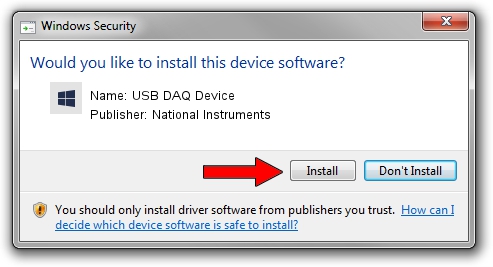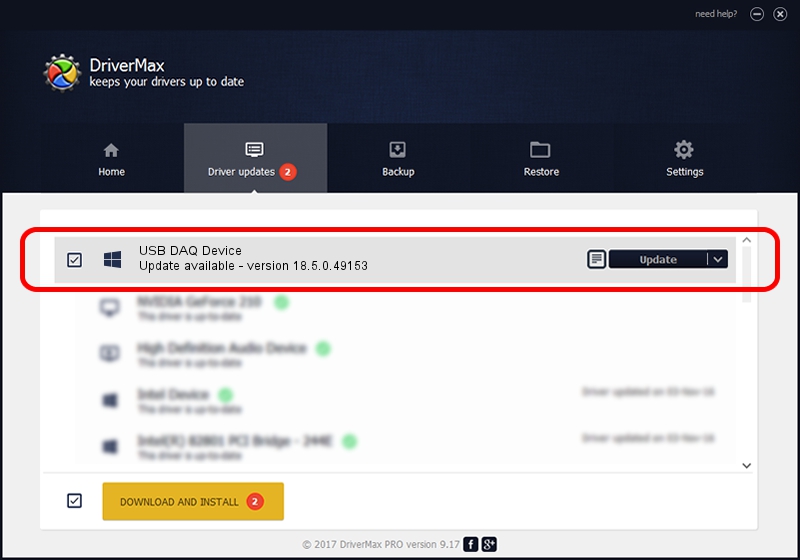Advertising seems to be blocked by your browser.
The ads help us provide this software and web site to you for free.
Please support our project by allowing our site to show ads.
Home /
Manufacturers /
National Instruments /
USB DAQ Device /
USB/VID_3923&PID_75F1&MI_00 /
18.5.0.49153 Sep 27, 2018
National Instruments USB DAQ Device how to download and install the driver
USB DAQ Device is a DAQ Device device. The Windows version of this driver was developed by National Instruments. USB/VID_3923&PID_75F1&MI_00 is the matching hardware id of this device.
1. National Instruments USB DAQ Device driver - how to install it manually
- Download the setup file for National Instruments USB DAQ Device driver from the location below. This download link is for the driver version 18.5.0.49153 released on 2018-09-27.
- Start the driver installation file from a Windows account with the highest privileges (rights). If your UAC (User Access Control) is enabled then you will have to confirm the installation of the driver and run the setup with administrative rights.
- Follow the driver installation wizard, which should be pretty straightforward. The driver installation wizard will analyze your PC for compatible devices and will install the driver.
- Restart your PC and enjoy the fresh driver, it is as simple as that.
File size of the driver: 35286 bytes (34.46 KB)
Driver rating 4.8 stars out of 68763 votes.
This driver is compatible with the following versions of Windows:
- This driver works on Windows 2000 32 bits
- This driver works on Windows Server 2003 32 bits
- This driver works on Windows XP 32 bits
- This driver works on Windows Vista 32 bits
- This driver works on Windows 7 32 bits
- This driver works on Windows 8 32 bits
- This driver works on Windows 8.1 32 bits
- This driver works on Windows 10 32 bits
- This driver works on Windows 11 32 bits
2. Installing the National Instruments USB DAQ Device driver using DriverMax: the easy way
The advantage of using DriverMax is that it will setup the driver for you in the easiest possible way and it will keep each driver up to date, not just this one. How can you install a driver using DriverMax? Let's follow a few steps!
- Start DriverMax and push on the yellow button named ~SCAN FOR DRIVER UPDATES NOW~. Wait for DriverMax to analyze each driver on your computer.
- Take a look at the list of available driver updates. Scroll the list down until you find the National Instruments USB DAQ Device driver. Click the Update button.
- Enjoy using the updated driver! :)

Aug 9 2024 12:09PM / Written by Dan Armano for DriverMax
follow @danarm