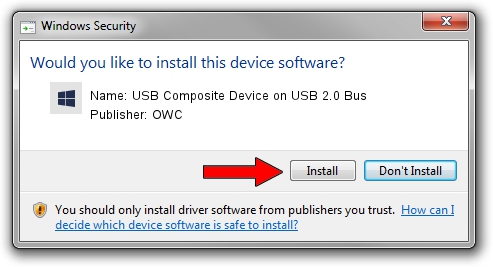Advertising seems to be blocked by your browser.
The ads help us provide this software and web site to you for free.
Please support our project by allowing our site to show ads.
Home /
Manufacturers /
OWC /
USB Composite Device on USB 2.0 Bus /
{B8139C20-CF94-11d5-AEF7-0002B30625C5}/COMPOSITE /
2.04.0001.0 Jul 15, 2005
OWC USB Composite Device on USB 2.0 Bus - two ways of downloading and installing the driver
USB Composite Device on USB 2.0 Bus is a OWC USB device. This Windows driver was developed by OWC. The hardware id of this driver is {B8139C20-CF94-11d5-AEF7-0002B30625C5}/COMPOSITE; this string has to match your hardware.
1. Install OWC USB Composite Device on USB 2.0 Bus driver manually
- Download the driver setup file for OWC USB Composite Device on USB 2.0 Bus driver from the link below. This is the download link for the driver version 2.04.0001.0 dated 2005-07-15.
- Start the driver setup file from a Windows account with administrative rights. If your User Access Control (UAC) is started then you will have to accept of the driver and run the setup with administrative rights.
- Go through the driver installation wizard, which should be quite easy to follow. The driver installation wizard will analyze your PC for compatible devices and will install the driver.
- Shutdown and restart your PC and enjoy the new driver, it is as simple as that.
This driver received an average rating of 3.8 stars out of 59225 votes.
2. Using DriverMax to install OWC USB Composite Device on USB 2.0 Bus driver
The most important advantage of using DriverMax is that it will setup the driver for you in just a few seconds and it will keep each driver up to date, not just this one. How can you install a driver with DriverMax? Let's take a look!
- Open DriverMax and push on the yellow button that says ~SCAN FOR DRIVER UPDATES NOW~. Wait for DriverMax to analyze each driver on your computer.
- Take a look at the list of available driver updates. Scroll the list down until you locate the OWC USB Composite Device on USB 2.0 Bus driver. Click on Update.
- That's all, the driver is now installed!

Jun 26 2016 7:20PM / Written by Dan Armano for DriverMax
follow @danarm