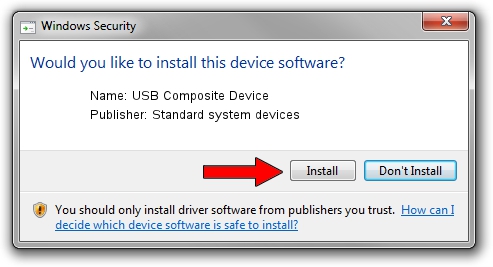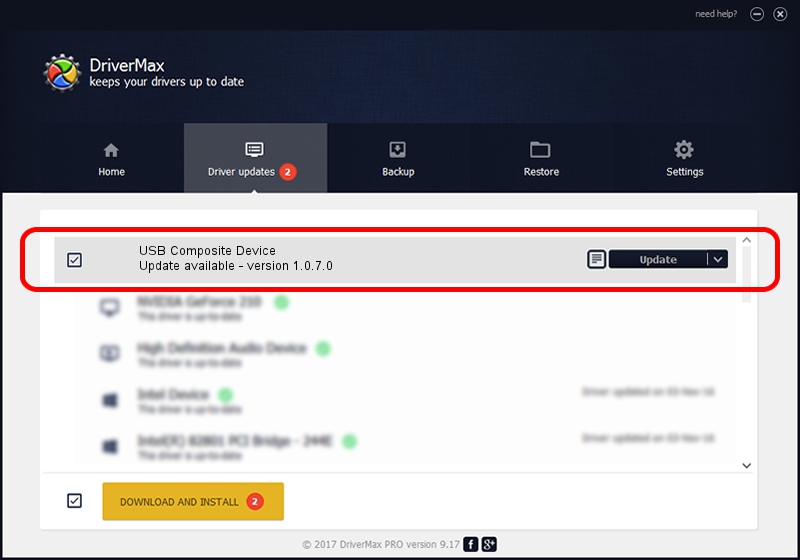Advertising seems to be blocked by your browser.
The ads help us provide this software and web site to you for free.
Please support our project by allowing our site to show ads.
Home /
Manufacturers /
Standard system devices /
USB Composite Device /
USB/VID_12D1&PID_15DF /
1.0.7.0 Sep 09, 2014
Standard system devices USB Composite Device - two ways of downloading and installing the driver
USB Composite Device is a USB Universal Serial Bus device. The Windows version of this driver was developed by Standard system devices. The hardware id of this driver is USB/VID_12D1&PID_15DF.
1. Manually install Standard system devices USB Composite Device driver
- Download the setup file for Standard system devices USB Composite Device driver from the location below. This download link is for the driver version 1.0.7.0 dated 2014-09-09.
- Run the driver installation file from a Windows account with the highest privileges (rights). If your UAC (User Access Control) is running then you will have to confirm the installation of the driver and run the setup with administrative rights.
- Go through the driver installation wizard, which should be quite easy to follow. The driver installation wizard will analyze your PC for compatible devices and will install the driver.
- Restart your PC and enjoy the updated driver, as you can see it was quite smple.
This driver was rated with an average of 3.2 stars by 93721 users.
2. How to use DriverMax to install Standard system devices USB Composite Device driver
The advantage of using DriverMax is that it will setup the driver for you in just a few seconds and it will keep each driver up to date, not just this one. How can you install a driver with DriverMax? Let's take a look!
- Open DriverMax and click on the yellow button named ~SCAN FOR DRIVER UPDATES NOW~. Wait for DriverMax to scan and analyze each driver on your computer.
- Take a look at the list of driver updates. Search the list until you find the Standard system devices USB Composite Device driver. Click the Update button.
- Enjoy using the updated driver! :)

Jun 20 2016 12:48PM / Written by Daniel Statescu for DriverMax
follow @DanielStatescu