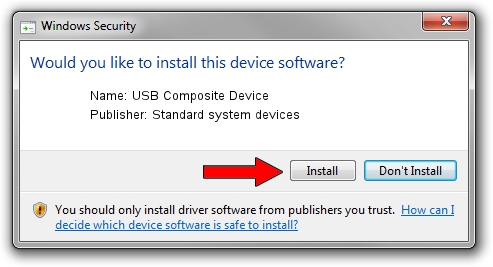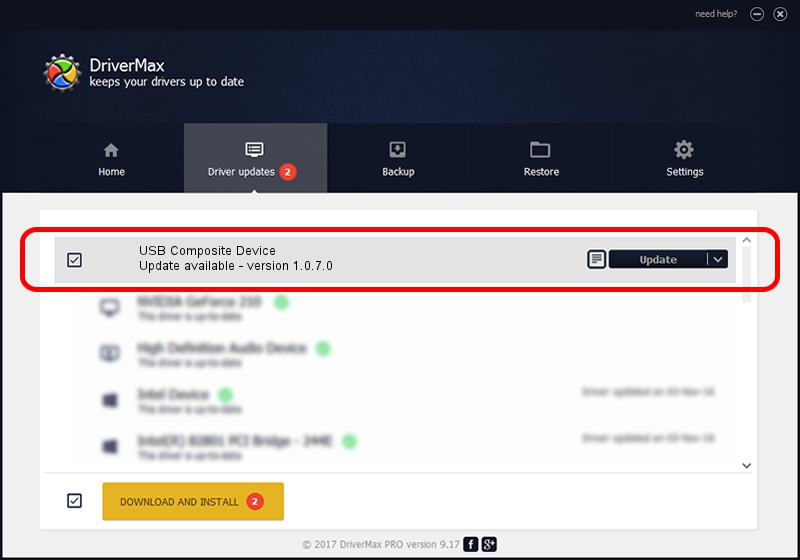Advertising seems to be blocked by your browser.
The ads help us provide this software and web site to you for free.
Please support our project by allowing our site to show ads.
Home /
Manufacturers /
Standard system devices /
USB Composite Device /
USB/VID_12D1&PID_15D9 /
1.0.7.0 Aug 15, 2014
Standard system devices USB Composite Device - two ways of downloading and installing the driver
USB Composite Device is a USB Universal Serial Bus hardware device. This Windows driver was developed by Standard system devices. The hardware id of this driver is USB/VID_12D1&PID_15D9.
1. How to manually install Standard system devices USB Composite Device driver
- You can download from the link below the driver setup file for the Standard system devices USB Composite Device driver. The archive contains version 1.0.7.0 dated 2014-08-15 of the driver.
- Run the driver installer file from a user account with the highest privileges (rights). If your User Access Control (UAC) is started please accept of the driver and run the setup with administrative rights.
- Go through the driver setup wizard, which will guide you; it should be pretty easy to follow. The driver setup wizard will analyze your computer and will install the right driver.
- When the operation finishes restart your PC in order to use the updated driver. It is as simple as that to install a Windows driver!
This driver received an average rating of 3.6 stars out of 85059 votes.
2. Using DriverMax to install Standard system devices USB Composite Device driver
The most important advantage of using DriverMax is that it will install the driver for you in just a few seconds and it will keep each driver up to date. How easy can you install a driver with DriverMax? Let's see!
- Open DriverMax and press on the yellow button named ~SCAN FOR DRIVER UPDATES NOW~. Wait for DriverMax to analyze each driver on your computer.
- Take a look at the list of detected driver updates. Scroll the list down until you locate the Standard system devices USB Composite Device driver. Click on Update.
- Finished installing the driver!

Jun 20 2016 12:48PM / Written by Daniel Statescu for DriverMax
follow @DanielStatescu