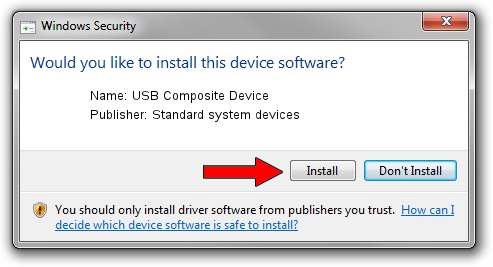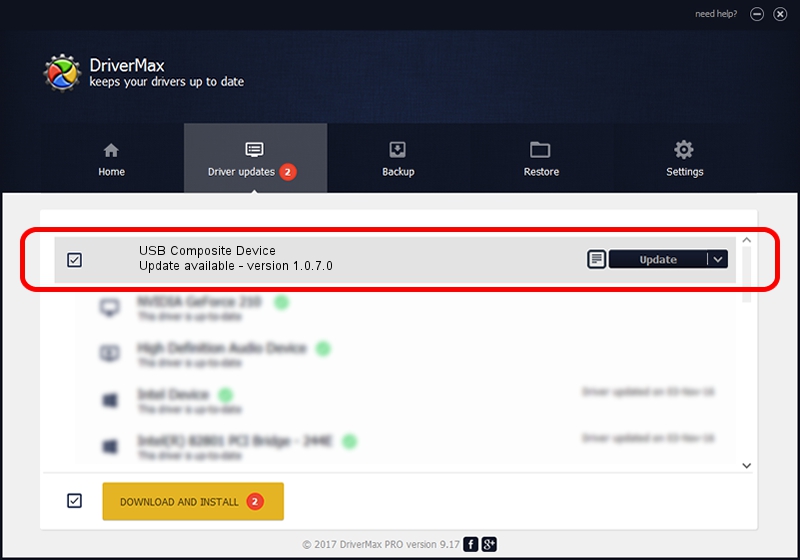Advertising seems to be blocked by your browser.
The ads help us provide this software and web site to you for free.
Please support our project by allowing our site to show ads.
Home /
Manufacturers /
Standard system devices /
USB Composite Device /
USB/VID_12D1&PID_15B6 /
1.0.7.0 Sep 09, 2014
Standard system devices USB Composite Device - two ways of downloading and installing the driver
USB Composite Device is a USB Universal Serial Bus device. This driver was developed by Standard system devices. The hardware id of this driver is USB/VID_12D1&PID_15B6; this string has to match your hardware.
1. Standard system devices USB Composite Device driver - how to install it manually
- Download the setup file for Standard system devices USB Composite Device driver from the location below. This download link is for the driver version 1.0.7.0 dated 2014-09-09.
- Start the driver setup file from a Windows account with the highest privileges (rights). If your UAC (User Access Control) is enabled then you will have to confirm the installation of the driver and run the setup with administrative rights.
- Go through the driver setup wizard, which should be pretty straightforward. The driver setup wizard will scan your PC for compatible devices and will install the driver.
- Shutdown and restart your computer and enjoy the updated driver, it is as simple as that.
Driver rating 3.7 stars out of 93522 votes.
2. Installing the Standard system devices USB Composite Device driver using DriverMax: the easy way
The advantage of using DriverMax is that it will install the driver for you in the easiest possible way and it will keep each driver up to date. How easy can you install a driver using DriverMax? Let's see!
- Open DriverMax and click on the yellow button named ~SCAN FOR DRIVER UPDATES NOW~. Wait for DriverMax to analyze each driver on your PC.
- Take a look at the list of detected driver updates. Search the list until you locate the Standard system devices USB Composite Device driver. Click the Update button.
- Finished installing the driver!

Jun 20 2016 12:48PM / Written by Andreea Kartman for DriverMax
follow @DeeaKartman