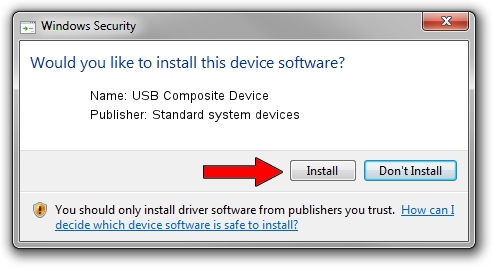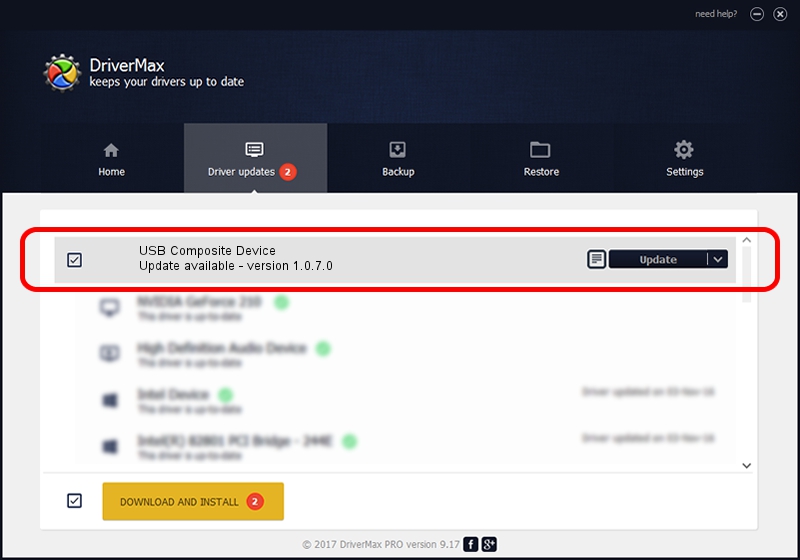Advertising seems to be blocked by your browser.
The ads help us provide this software and web site to you for free.
Please support our project by allowing our site to show ads.
Home /
Manufacturers /
Standard system devices /
USB Composite Device /
USB/VID_12D1&PID_14CA /
1.0.7.0 Feb 17, 2013
Standard system devices USB Composite Device how to download and install the driver
USB Composite Device is a USB Universal Serial Bus device. The Windows version of this driver was developed by Standard system devices. In order to make sure you are downloading the exact right driver the hardware id is USB/VID_12D1&PID_14CA.
1. Manually install Standard system devices USB Composite Device driver
- Download the setup file for Standard system devices USB Composite Device driver from the link below. This download link is for the driver version 1.0.7.0 dated 2013-02-17.
- Run the driver installation file from a Windows account with the highest privileges (rights). If your UAC (User Access Control) is running then you will have to accept of the driver and run the setup with administrative rights.
- Follow the driver setup wizard, which should be quite straightforward. The driver setup wizard will scan your PC for compatible devices and will install the driver.
- Restart your PC and enjoy the updated driver, it is as simple as that.
This driver received an average rating of 3.7 stars out of 88866 votes.
2. Using DriverMax to install Standard system devices USB Composite Device driver
The advantage of using DriverMax is that it will install the driver for you in the easiest possible way and it will keep each driver up to date. How easy can you install a driver with DriverMax? Let's see!
- Open DriverMax and click on the yellow button that says ~SCAN FOR DRIVER UPDATES NOW~. Wait for DriverMax to scan and analyze each driver on your computer.
- Take a look at the list of driver updates. Search the list until you find the Standard system devices USB Composite Device driver. Click on Update.
- Enjoy using the updated driver! :)

Jul 17 2016 9:27PM / Written by Andreea Kartman for DriverMax
follow @DeeaKartman