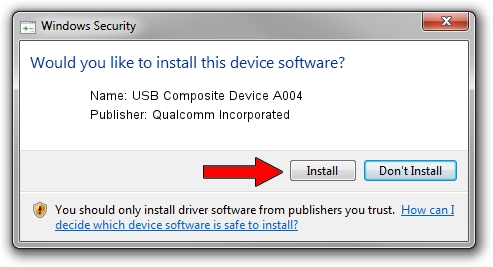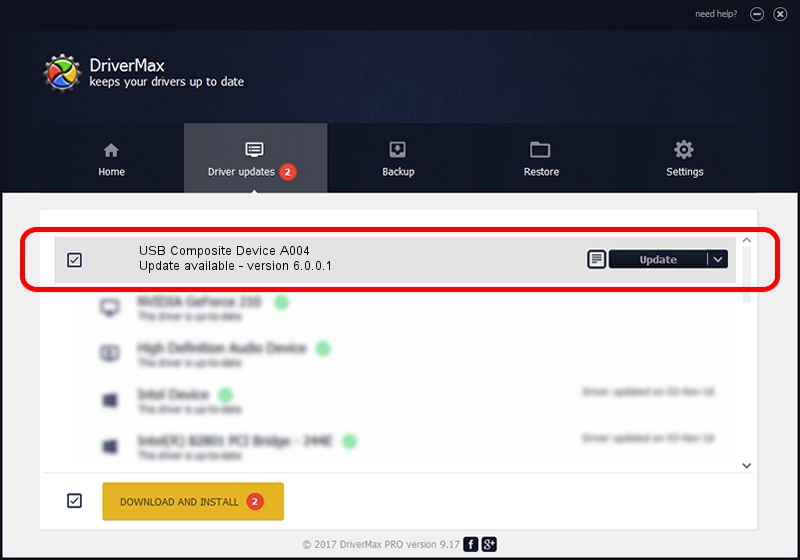Advertising seems to be blocked by your browser.
The ads help us provide this software and web site to you for free.
Please support our project by allowing our site to show ads.
Home /
Manufacturers /
Qualcomm Incorporated /
USB Composite Device A004 /
USB/VID_1410&PID_A004 /
6.0.0.1 Mar 12, 2009
Driver for Qualcomm Incorporated USB Composite Device A004 - downloading and installing it
USB Composite Device A004 is a USB Universal Serial Bus hardware device. The Windows version of this driver was developed by Qualcomm Incorporated. The hardware id of this driver is USB/VID_1410&PID_A004.
1. How to manually install Qualcomm Incorporated USB Composite Device A004 driver
- Download the driver setup file for Qualcomm Incorporated USB Composite Device A004 driver from the link below. This download link is for the driver version 6.0.0.1 dated 2009-03-12.
- Start the driver installation file from a Windows account with administrative rights. If your User Access Control Service (UAC) is started then you will have to accept of the driver and run the setup with administrative rights.
- Follow the driver setup wizard, which should be pretty straightforward. The driver setup wizard will scan your PC for compatible devices and will install the driver.
- Shutdown and restart your PC and enjoy the new driver, it is as simple as that.
This driver received an average rating of 3.2 stars out of 28907 votes.
2. How to install Qualcomm Incorporated USB Composite Device A004 driver using DriverMax
The advantage of using DriverMax is that it will install the driver for you in just a few seconds and it will keep each driver up to date, not just this one. How easy can you install a driver using DriverMax? Let's see!
- Open DriverMax and press on the yellow button that says ~SCAN FOR DRIVER UPDATES NOW~. Wait for DriverMax to analyze each driver on your computer.
- Take a look at the list of detected driver updates. Scroll the list down until you locate the Qualcomm Incorporated USB Composite Device A004 driver. Click on Update.
- Finished installing the driver!

Jul 15 2016 3:20AM / Written by Dan Armano for DriverMax
follow @danarm