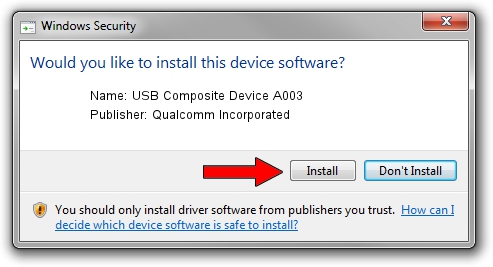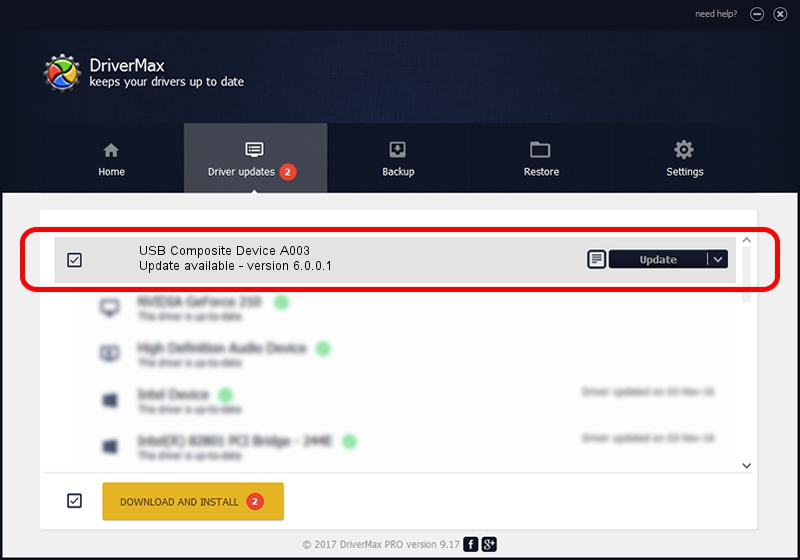Advertising seems to be blocked by your browser.
The ads help us provide this software and web site to you for free.
Please support our project by allowing our site to show ads.
Home /
Manufacturers /
Qualcomm Incorporated /
USB Composite Device A003 /
USB/VID_1410&PID_A003 /
6.0.0.1 Mar 12, 2009
Qualcomm Incorporated USB Composite Device A003 - two ways of downloading and installing the driver
USB Composite Device A003 is a USB Universal Serial Bus device. This Windows driver was developed by Qualcomm Incorporated. The hardware id of this driver is USB/VID_1410&PID_A003; this string has to match your hardware.
1. Install Qualcomm Incorporated USB Composite Device A003 driver manually
- Download the setup file for Qualcomm Incorporated USB Composite Device A003 driver from the location below. This download link is for the driver version 6.0.0.1 dated 2009-03-12.
- Run the driver installation file from a Windows account with administrative rights. If your User Access Control Service (UAC) is enabled then you will have to accept of the driver and run the setup with administrative rights.
- Go through the driver setup wizard, which should be quite straightforward. The driver setup wizard will analyze your PC for compatible devices and will install the driver.
- Shutdown and restart your computer and enjoy the fresh driver, as you can see it was quite smple.
This driver was rated with an average of 3.9 stars by 28955 users.
2. The easy way: using DriverMax to install Qualcomm Incorporated USB Composite Device A003 driver
The advantage of using DriverMax is that it will setup the driver for you in the easiest possible way and it will keep each driver up to date. How easy can you install a driver using DriverMax? Let's follow a few steps!
- Open DriverMax and click on the yellow button named ~SCAN FOR DRIVER UPDATES NOW~. Wait for DriverMax to scan and analyze each driver on your PC.
- Take a look at the list of driver updates. Search the list until you find the Qualcomm Incorporated USB Composite Device A003 driver. Click the Update button.
- Finished installing the driver!

Jul 15 2016 3:21AM / Written by Andreea Kartman for DriverMax
follow @DeeaKartman