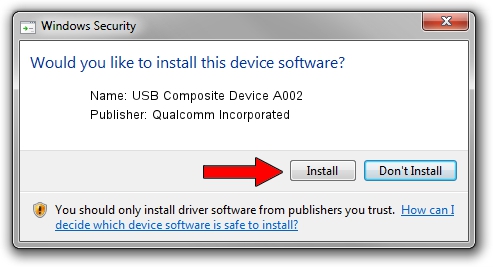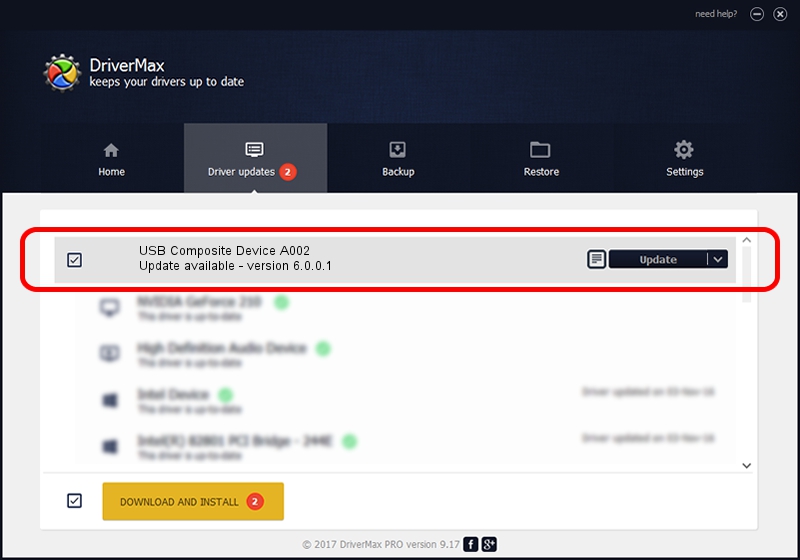Advertising seems to be blocked by your browser.
The ads help us provide this software and web site to you for free.
Please support our project by allowing our site to show ads.
Home /
Manufacturers /
Qualcomm Incorporated /
USB Composite Device A002 /
USB/VID_1410&PID_A002 /
6.0.0.1 Mar 12, 2009
Driver for Qualcomm Incorporated USB Composite Device A002 - downloading and installing it
USB Composite Device A002 is a USB Universal Serial Bus device. This Windows driver was developed by Qualcomm Incorporated. The hardware id of this driver is USB/VID_1410&PID_A002.
1. How to manually install Qualcomm Incorporated USB Composite Device A002 driver
- You can download from the link below the driver installer file for the Qualcomm Incorporated USB Composite Device A002 driver. The archive contains version 6.0.0.1 released on 2009-03-12 of the driver.
- Start the driver installer file from a user account with administrative rights. If your User Access Control (UAC) is running please accept of the driver and run the setup with administrative rights.
- Go through the driver setup wizard, which will guide you; it should be quite easy to follow. The driver setup wizard will scan your PC and will install the right driver.
- When the operation finishes restart your computer in order to use the updated driver. It is as simple as that to install a Windows driver!
This driver was installed by many users and received an average rating of 3.7 stars out of 28798 votes.
2. Installing the Qualcomm Incorporated USB Composite Device A002 driver using DriverMax: the easy way
The most important advantage of using DriverMax is that it will setup the driver for you in just a few seconds and it will keep each driver up to date, not just this one. How can you install a driver with DriverMax? Let's see!
- Start DriverMax and press on the yellow button that says ~SCAN FOR DRIVER UPDATES NOW~. Wait for DriverMax to scan and analyze each driver on your PC.
- Take a look at the list of detected driver updates. Scroll the list down until you find the Qualcomm Incorporated USB Composite Device A002 driver. Click the Update button.
- That's it, you installed your first driver!

Jul 15 2016 3:21AM / Written by Daniel Statescu for DriverMax
follow @DanielStatescu