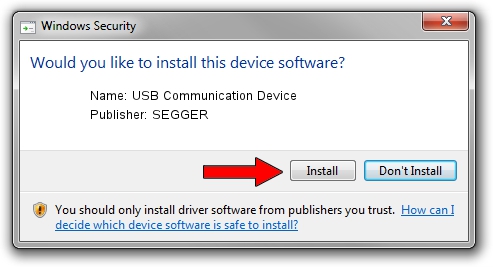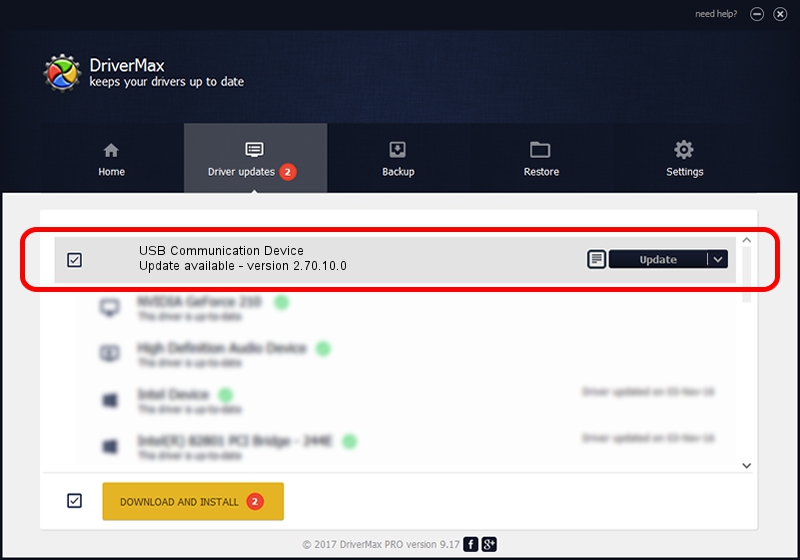Advertising seems to be blocked by your browser.
The ads help us provide this software and web site to you for free.
Please support our project by allowing our site to show ads.
Home /
Manufacturers /
SEGGER /
USB Communication Device /
USB/Vid_1ADA&PID_0014&Mi_00 /
2.70.10.0 Jul 17, 2019
Driver for SEGGER USB Communication Device - downloading and installing it
USB Communication Device is a USB Universal Serial Bus hardware device. The Windows version of this driver was developed by SEGGER. USB/Vid_1ADA&PID_0014&Mi_00 is the matching hardware id of this device.
1. Manually install SEGGER USB Communication Device driver
- Download the driver setup file for SEGGER USB Communication Device driver from the link below. This is the download link for the driver version 2.70.10.0 released on 2019-07-17.
- Run the driver installation file from a Windows account with administrative rights. If your User Access Control (UAC) is enabled then you will have to accept of the driver and run the setup with administrative rights.
- Go through the driver installation wizard, which should be quite easy to follow. The driver installation wizard will scan your PC for compatible devices and will install the driver.
- Shutdown and restart your PC and enjoy the fresh driver, as you can see it was quite smple.
The file size of this driver is 42511 bytes (41.51 KB)
This driver was rated with an average of 4.4 stars by 95972 users.
This driver was released for the following versions of Windows:
- This driver works on Windows 2000 64 bits
- This driver works on Windows Server 2003 64 bits
- This driver works on Windows XP 64 bits
- This driver works on Windows Vista 64 bits
- This driver works on Windows 7 64 bits
- This driver works on Windows 8 64 bits
- This driver works on Windows 8.1 64 bits
- This driver works on Windows 10 64 bits
- This driver works on Windows 11 64 bits
2. How to install SEGGER USB Communication Device driver using DriverMax
The most important advantage of using DriverMax is that it will install the driver for you in the easiest possible way and it will keep each driver up to date, not just this one. How can you install a driver with DriverMax? Let's follow a few steps!
- Start DriverMax and push on the yellow button that says ~SCAN FOR DRIVER UPDATES NOW~. Wait for DriverMax to scan and analyze each driver on your computer.
- Take a look at the list of driver updates. Search the list until you locate the SEGGER USB Communication Device driver. Click the Update button.
- That's all, the driver is now installed!