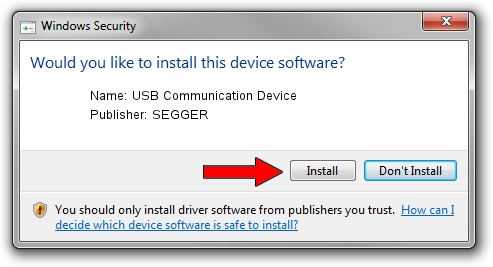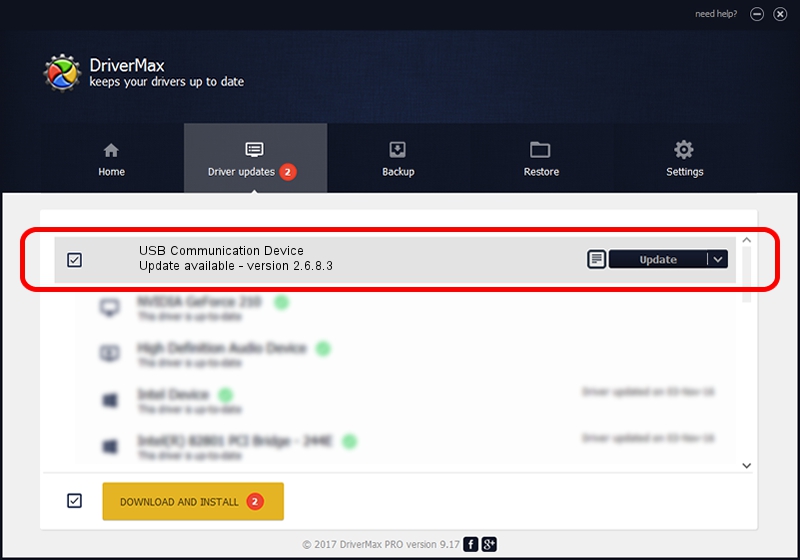Advertising seems to be blocked by your browser.
The ads help us provide this software and web site to you for free.
Please support our project by allowing our site to show ads.
Home /
Manufacturers /
SEGGER /
USB Communication Device /
USB/Vid_1ADA&PID_000F&Mi_00 /
2.6.8.3 Oct 15, 2013
SEGGER USB Communication Device how to download and install the driver
USB Communication Device is a USB Universal Serial Bus device. The developer of this driver was SEGGER. The hardware id of this driver is USB/Vid_1ADA&PID_000F&Mi_00; this string has to match your hardware.
1. How to manually install SEGGER USB Communication Device driver
- You can download from the link below the driver setup file for the SEGGER USB Communication Device driver. The archive contains version 2.6.8.3 dated 2013-10-15 of the driver.
- Run the driver installer file from a user account with administrative rights. If your UAC (User Access Control) is started please confirm the installation of the driver and run the setup with administrative rights.
- Follow the driver setup wizard, which will guide you; it should be quite easy to follow. The driver setup wizard will scan your computer and will install the right driver.
- When the operation finishes restart your PC in order to use the updated driver. As you can see it was quite smple to install a Windows driver!
This driver was installed by many users and received an average rating of 3.1 stars out of 23381 votes.
2. How to install SEGGER USB Communication Device driver using DriverMax
The advantage of using DriverMax is that it will setup the driver for you in the easiest possible way and it will keep each driver up to date, not just this one. How can you install a driver using DriverMax? Let's take a look!
- Open DriverMax and push on the yellow button that says ~SCAN FOR DRIVER UPDATES NOW~. Wait for DriverMax to analyze each driver on your computer.
- Take a look at the list of detected driver updates. Scroll the list down until you locate the SEGGER USB Communication Device driver. Click on Update.
- That's all, the driver is now installed!

Jun 20 2016 12:48PM / Written by Andreea Kartman for DriverMax
follow @DeeaKartman