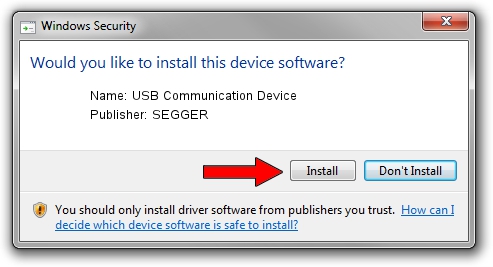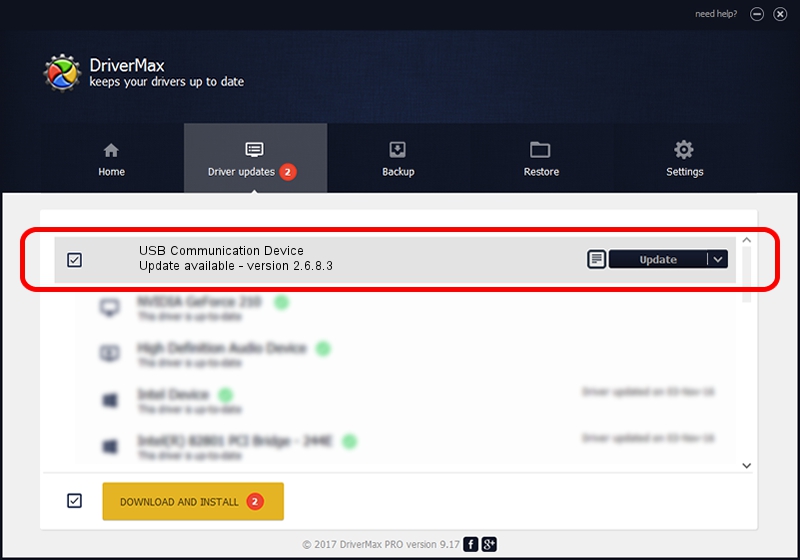Advertising seems to be blocked by your browser.
The ads help us provide this software and web site to you for free.
Please support our project by allowing our site to show ads.
Home /
Manufacturers /
SEGGER /
USB Communication Device /
USB/Vid_1ADA&PID_000E&Mi_00 /
2.6.8.3 Oct 15, 2013
SEGGER USB Communication Device - two ways of downloading and installing the driver
USB Communication Device is a USB Universal Serial Bus hardware device. This driver was developed by SEGGER. In order to make sure you are downloading the exact right driver the hardware id is USB/Vid_1ADA&PID_000E&Mi_00.
1. Manually install SEGGER USB Communication Device driver
- You can download from the link below the driver installer file for the SEGGER USB Communication Device driver. The archive contains version 2.6.8.3 dated 2013-10-15 of the driver.
- Start the driver installer file from a user account with administrative rights. If your User Access Control (UAC) is enabled please confirm the installation of the driver and run the setup with administrative rights.
- Go through the driver installation wizard, which will guide you; it should be pretty easy to follow. The driver installation wizard will analyze your PC and will install the right driver.
- When the operation finishes restart your PC in order to use the updated driver. It is as simple as that to install a Windows driver!
This driver was rated with an average of 3.5 stars by 23393 users.
2. How to install SEGGER USB Communication Device driver using DriverMax
The advantage of using DriverMax is that it will setup the driver for you in just a few seconds and it will keep each driver up to date. How easy can you install a driver using DriverMax? Let's follow a few steps!
- Start DriverMax and push on the yellow button named ~SCAN FOR DRIVER UPDATES NOW~. Wait for DriverMax to analyze each driver on your computer.
- Take a look at the list of driver updates. Scroll the list down until you find the SEGGER USB Communication Device driver. Click the Update button.
- That's all, the driver is now installed!

Jun 20 2016 12:48PM / Written by Daniel Statescu for DriverMax
follow @DanielStatescu