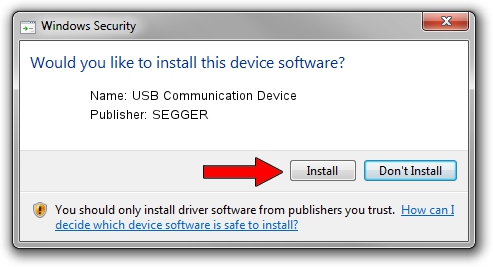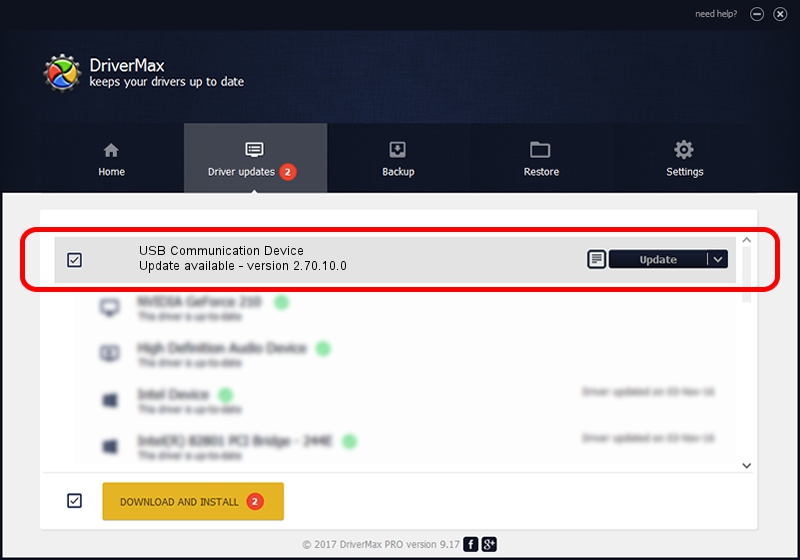Advertising seems to be blocked by your browser.
The ads help us provide this software and web site to you for free.
Please support our project by allowing our site to show ads.
Home /
Manufacturers /
SEGGER /
USB Communication Device /
USB/VID_1ADA&PID_00F2&Mi_00 /
2.70.10.0 Jul 17, 2019
Driver for SEGGER USB Communication Device - downloading and installing it
USB Communication Device is a USB Universal Serial Bus hardware device. This driver was developed by SEGGER. In order to make sure you are downloading the exact right driver the hardware id is USB/VID_1ADA&PID_00F2&Mi_00.
1. SEGGER USB Communication Device - install the driver manually
- Download the driver setup file for SEGGER USB Communication Device driver from the link below. This download link is for the driver version 2.70.10.0 dated 2019-07-17.
- Run the driver installation file from a Windows account with administrative rights. If your UAC (User Access Control) is running then you will have to confirm the installation of the driver and run the setup with administrative rights.
- Go through the driver setup wizard, which should be pretty easy to follow. The driver setup wizard will analyze your PC for compatible devices and will install the driver.
- Shutdown and restart your computer and enjoy the new driver, as you can see it was quite smple.
The file size of this driver is 42511 bytes (41.51 KB)
This driver was installed by many users and received an average rating of 4.4 stars out of 92933 votes.
This driver will work for the following versions of Windows:
- This driver works on Windows 2000 64 bits
- This driver works on Windows Server 2003 64 bits
- This driver works on Windows XP 64 bits
- This driver works on Windows Vista 64 bits
- This driver works on Windows 7 64 bits
- This driver works on Windows 8 64 bits
- This driver works on Windows 8.1 64 bits
- This driver works on Windows 10 64 bits
- This driver works on Windows 11 64 bits
2. The easy way: using DriverMax to install SEGGER USB Communication Device driver
The advantage of using DriverMax is that it will setup the driver for you in the easiest possible way and it will keep each driver up to date. How can you install a driver with DriverMax? Let's take a look!
- Open DriverMax and press on the yellow button that says ~SCAN FOR DRIVER UPDATES NOW~. Wait for DriverMax to scan and analyze each driver on your PC.
- Take a look at the list of detected driver updates. Search the list until you find the SEGGER USB Communication Device driver. Click the Update button.
- Finished installing the driver!

Aug 10 2024 6:05AM / Written by Daniel Statescu for DriverMax
follow @DanielStatescu