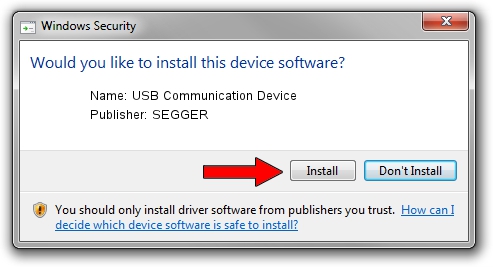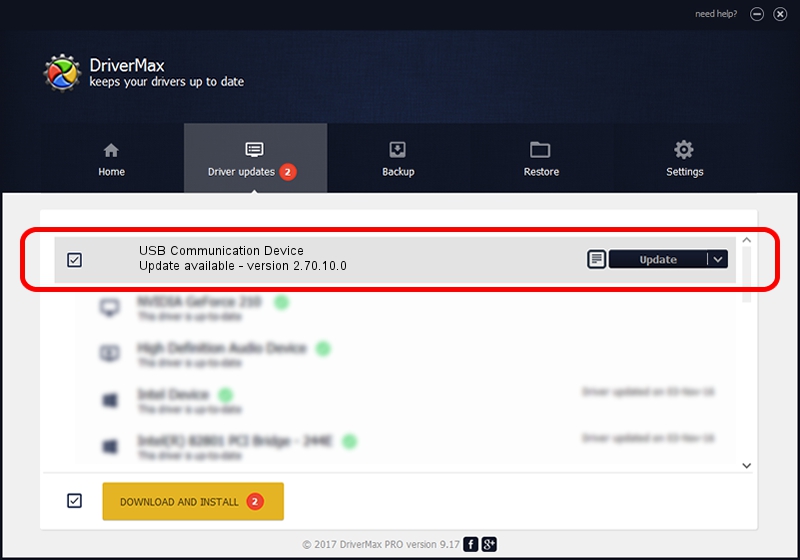Advertising seems to be blocked by your browser.
The ads help us provide this software and web site to you for free.
Please support our project by allowing our site to show ads.
Home /
Manufacturers /
SEGGER /
USB Communication Device /
USB/VID_1ADA&PID_00CA&Mi_00 /
2.70.10.0 Jul 17, 2019
Driver for SEGGER USB Communication Device - downloading and installing it
USB Communication Device is a USB Universal Serial Bus device. This Windows driver was developed by SEGGER. The hardware id of this driver is USB/VID_1ADA&PID_00CA&Mi_00; this string has to match your hardware.
1. Install SEGGER USB Communication Device driver manually
- You can download from the link below the driver setup file for the SEGGER USB Communication Device driver. The archive contains version 2.70.10.0 dated 2019-07-17 of the driver.
- Start the driver installer file from a user account with administrative rights. If your User Access Control Service (UAC) is enabled please confirm the installation of the driver and run the setup with administrative rights.
- Go through the driver setup wizard, which will guide you; it should be quite easy to follow. The driver setup wizard will scan your computer and will install the right driver.
- When the operation finishes restart your computer in order to use the updated driver. As you can see it was quite smple to install a Windows driver!
Driver file size: 42511 bytes (41.51 KB)
This driver was rated with an average of 4.7 stars by 92462 users.
This driver was released for the following versions of Windows:
- This driver works on Windows 2000 64 bits
- This driver works on Windows Server 2003 64 bits
- This driver works on Windows XP 64 bits
- This driver works on Windows Vista 64 bits
- This driver works on Windows 7 64 bits
- This driver works on Windows 8 64 bits
- This driver works on Windows 8.1 64 bits
- This driver works on Windows 10 64 bits
- This driver works on Windows 11 64 bits
2. How to install SEGGER USB Communication Device driver using DriverMax
The advantage of using DriverMax is that it will setup the driver for you in the easiest possible way and it will keep each driver up to date, not just this one. How can you install a driver with DriverMax? Let's take a look!
- Start DriverMax and click on the yellow button named ~SCAN FOR DRIVER UPDATES NOW~. Wait for DriverMax to analyze each driver on your PC.
- Take a look at the list of available driver updates. Scroll the list down until you locate the SEGGER USB Communication Device driver. Click the Update button.
- That's it, you installed your first driver!

Aug 10 2024 5:51AM / Written by Dan Armano for DriverMax
follow @danarm