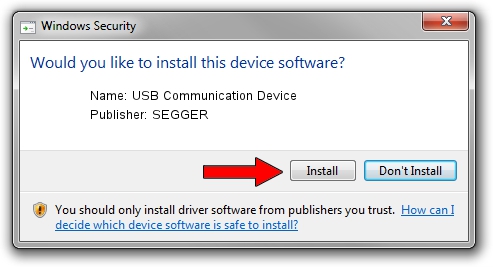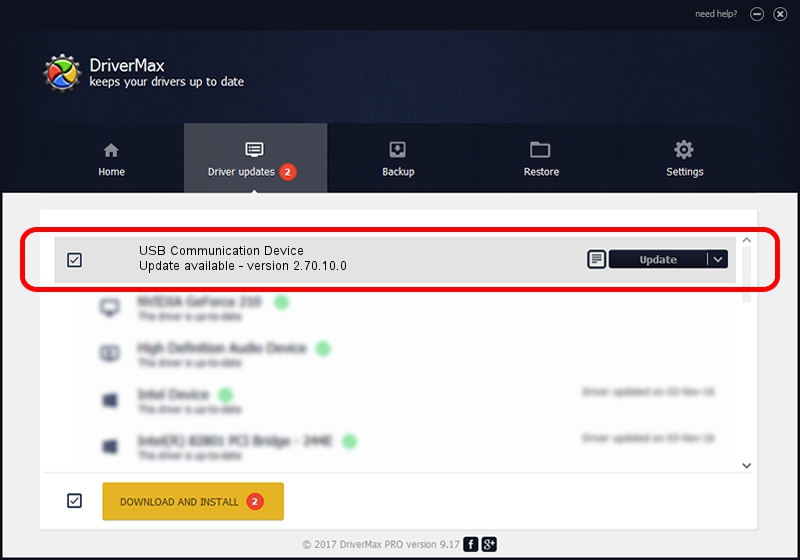Advertising seems to be blocked by your browser.
The ads help us provide this software and web site to you for free.
Please support our project by allowing our site to show ads.
Home /
Manufacturers /
SEGGER /
USB Communication Device /
USB/VID_1ADA&PID_00A4&Mi_00 /
2.70.10.0 Jul 17, 2019
SEGGER USB Communication Device - two ways of downloading and installing the driver
USB Communication Device is a USB Universal Serial Bus hardware device. This Windows driver was developed by SEGGER. In order to make sure you are downloading the exact right driver the hardware id is USB/VID_1ADA&PID_00A4&Mi_00.
1. SEGGER USB Communication Device - install the driver manually
- You can download from the link below the driver installer file for the SEGGER USB Communication Device driver. The archive contains version 2.70.10.0 released on 2019-07-17 of the driver.
- Run the driver installer file from a user account with the highest privileges (rights). If your User Access Control (UAC) is started please confirm the installation of the driver and run the setup with administrative rights.
- Follow the driver installation wizard, which will guide you; it should be pretty easy to follow. The driver installation wizard will analyze your computer and will install the right driver.
- When the operation finishes shutdown and restart your computer in order to use the updated driver. As you can see it was quite smple to install a Windows driver!
The file size of this driver is 42511 bytes (41.51 KB)
This driver was rated with an average of 5 stars by 94395 users.
This driver was released for the following versions of Windows:
- This driver works on Windows 2000 64 bits
- This driver works on Windows Server 2003 64 bits
- This driver works on Windows XP 64 bits
- This driver works on Windows Vista 64 bits
- This driver works on Windows 7 64 bits
- This driver works on Windows 8 64 bits
- This driver works on Windows 8.1 64 bits
- This driver works on Windows 10 64 bits
- This driver works on Windows 11 64 bits
2. Using DriverMax to install SEGGER USB Communication Device driver
The advantage of using DriverMax is that it will setup the driver for you in just a few seconds and it will keep each driver up to date, not just this one. How can you install a driver using DriverMax? Let's see!
- Start DriverMax and press on the yellow button that says ~SCAN FOR DRIVER UPDATES NOW~. Wait for DriverMax to scan and analyze each driver on your computer.
- Take a look at the list of detected driver updates. Scroll the list down until you find the SEGGER USB Communication Device driver. Click on Update.
- That's it, you installed your first driver!

Aug 10 2024 5:37AM / Written by Andreea Kartman for DriverMax
follow @DeeaKartman