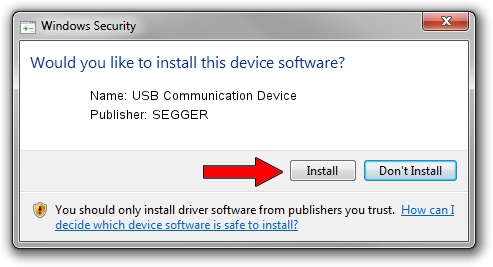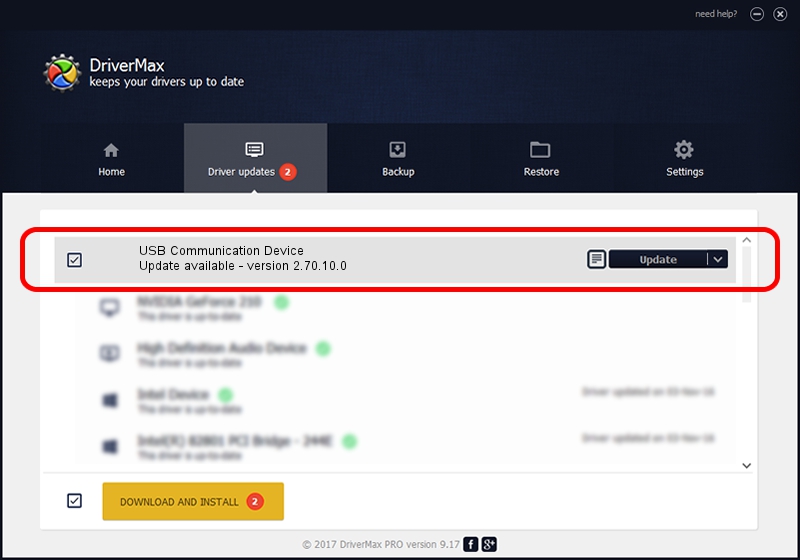Advertising seems to be blocked by your browser.
The ads help us provide this software and web site to you for free.
Please support our project by allowing our site to show ads.
Home /
Manufacturers /
SEGGER /
USB Communication Device /
USB/VID_1ADA&PID_009E /
2.70.10.0 Jul 17, 2019
SEGGER USB Communication Device driver download and installation
USB Communication Device is a USB Universal Serial Bus device. This Windows driver was developed by SEGGER. The hardware id of this driver is USB/VID_1ADA&PID_009E.
1. How to manually install SEGGER USB Communication Device driver
- You can download from the link below the driver installer file for the SEGGER USB Communication Device driver. The archive contains version 2.70.10.0 dated 2019-07-17 of the driver.
- Run the driver installer file from a user account with administrative rights. If your User Access Control Service (UAC) is started please accept of the driver and run the setup with administrative rights.
- Follow the driver setup wizard, which will guide you; it should be pretty easy to follow. The driver setup wizard will analyze your computer and will install the right driver.
- When the operation finishes restart your computer in order to use the updated driver. It is as simple as that to install a Windows driver!
Size of this driver: 42511 bytes (41.51 KB)
Driver rating 4.2 stars out of 94582 votes.
This driver was released for the following versions of Windows:
- This driver works on Windows 2000 64 bits
- This driver works on Windows Server 2003 64 bits
- This driver works on Windows XP 64 bits
- This driver works on Windows Vista 64 bits
- This driver works on Windows 7 64 bits
- This driver works on Windows 8 64 bits
- This driver works on Windows 8.1 64 bits
- This driver works on Windows 10 64 bits
- This driver works on Windows 11 64 bits
2. Installing the SEGGER USB Communication Device driver using DriverMax: the easy way
The most important advantage of using DriverMax is that it will install the driver for you in the easiest possible way and it will keep each driver up to date. How can you install a driver using DriverMax? Let's see!
- Start DriverMax and press on the yellow button named ~SCAN FOR DRIVER UPDATES NOW~. Wait for DriverMax to scan and analyze each driver on your computer.
- Take a look at the list of detected driver updates. Search the list until you locate the SEGGER USB Communication Device driver. Click the Update button.
- Finished installing the driver!

Aug 10 2024 5:34AM / Written by Daniel Statescu for DriverMax
follow @DanielStatescu