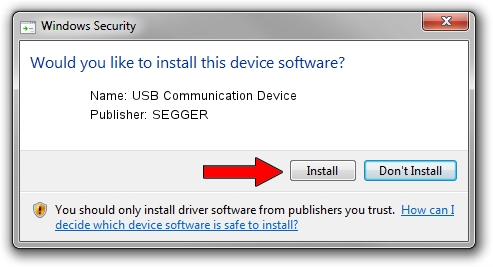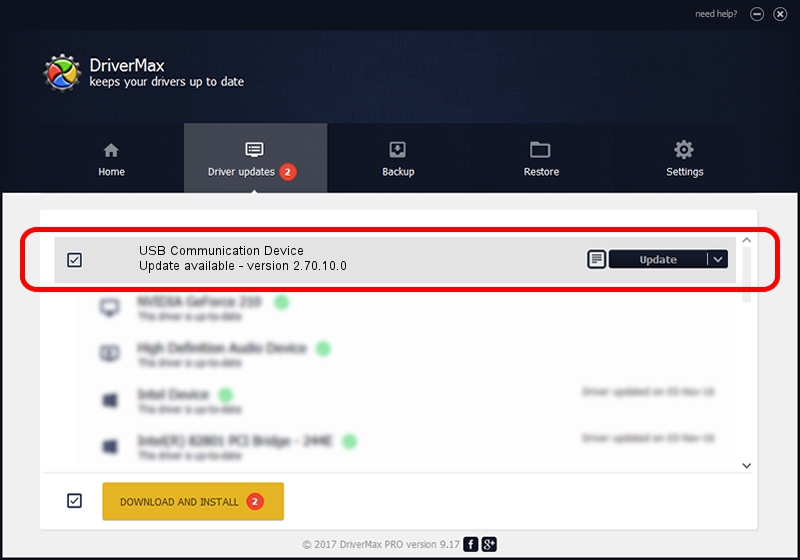Advertising seems to be blocked by your browser.
The ads help us provide this software and web site to you for free.
Please support our project by allowing our site to show ads.
Home /
Manufacturers /
SEGGER /
USB Communication Device /
USB/VID_1ADA&PID_009B /
2.70.10.0 Jul 17, 2019
Download and install SEGGER USB Communication Device driver
USB Communication Device is a USB Universal Serial Bus device. This driver was developed by SEGGER. The hardware id of this driver is USB/VID_1ADA&PID_009B; this string has to match your hardware.
1. SEGGER USB Communication Device - install the driver manually
- Download the setup file for SEGGER USB Communication Device driver from the link below. This download link is for the driver version 2.70.10.0 released on 2019-07-17.
- Run the driver installation file from a Windows account with administrative rights. If your User Access Control Service (UAC) is running then you will have to confirm the installation of the driver and run the setup with administrative rights.
- Go through the driver installation wizard, which should be pretty straightforward. The driver installation wizard will scan your PC for compatible devices and will install the driver.
- Shutdown and restart your computer and enjoy the fresh driver, it is as simple as that.
The file size of this driver is 42511 bytes (41.51 KB)
Driver rating 4.5 stars out of 94679 votes.
This driver was released for the following versions of Windows:
- This driver works on Windows 2000 64 bits
- This driver works on Windows Server 2003 64 bits
- This driver works on Windows XP 64 bits
- This driver works on Windows Vista 64 bits
- This driver works on Windows 7 64 bits
- This driver works on Windows 8 64 bits
- This driver works on Windows 8.1 64 bits
- This driver works on Windows 10 64 bits
- This driver works on Windows 11 64 bits
2. Installing the SEGGER USB Communication Device driver using DriverMax: the easy way
The advantage of using DriverMax is that it will setup the driver for you in the easiest possible way and it will keep each driver up to date. How can you install a driver with DriverMax? Let's see!
- Open DriverMax and press on the yellow button that says ~SCAN FOR DRIVER UPDATES NOW~. Wait for DriverMax to scan and analyze each driver on your computer.
- Take a look at the list of driver updates. Scroll the list down until you locate the SEGGER USB Communication Device driver. Click the Update button.
- That's it, you installed your first driver!

Aug 10 2024 5:33AM / Written by Dan Armano for DriverMax
follow @danarm