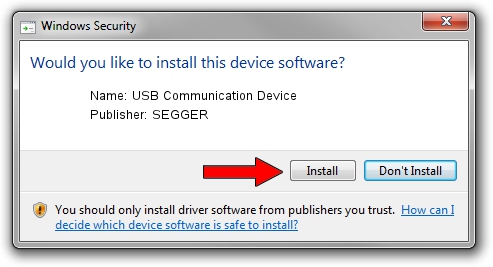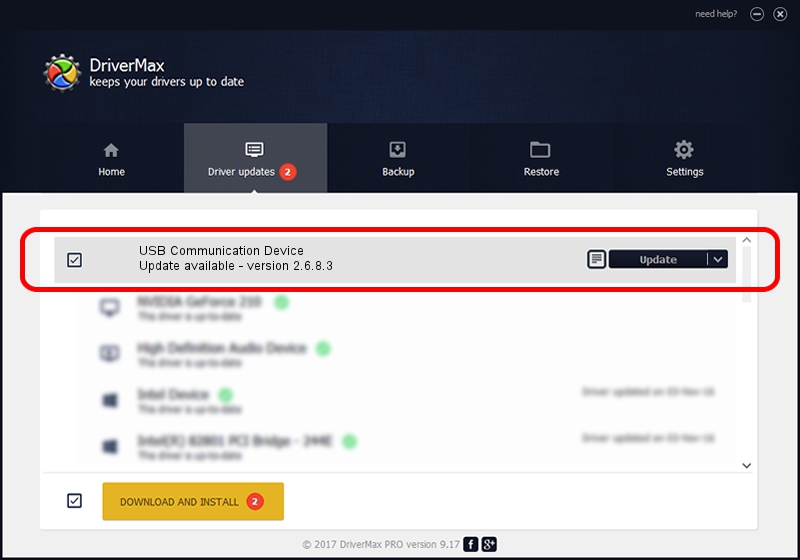Advertising seems to be blocked by your browser.
The ads help us provide this software and web site to you for free.
Please support our project by allowing our site to show ads.
Home /
Manufacturers /
SEGGER /
USB Communication Device /
USB/VID_1ADA&PID_009A /
2.6.8.3 Oct 15, 2013
SEGGER USB Communication Device how to download and install the driver
USB Communication Device is a USB Universal Serial Bus device. The developer of this driver was SEGGER. In order to make sure you are downloading the exact right driver the hardware id is USB/VID_1ADA&PID_009A.
1. How to manually install SEGGER USB Communication Device driver
- Download the setup file for SEGGER USB Communication Device driver from the location below. This download link is for the driver version 2.6.8.3 released on 2013-10-15.
- Run the driver setup file from a Windows account with the highest privileges (rights). If your User Access Control (UAC) is enabled then you will have to confirm the installation of the driver and run the setup with administrative rights.
- Follow the driver installation wizard, which should be quite easy to follow. The driver installation wizard will analyze your PC for compatible devices and will install the driver.
- Shutdown and restart your PC and enjoy the updated driver, as you can see it was quite smple.
This driver was installed by many users and received an average rating of 3.5 stars out of 23423 votes.
2. The easy way: using DriverMax to install SEGGER USB Communication Device driver
The most important advantage of using DriverMax is that it will setup the driver for you in the easiest possible way and it will keep each driver up to date. How easy can you install a driver with DriverMax? Let's see!
- Open DriverMax and click on the yellow button named ~SCAN FOR DRIVER UPDATES NOW~. Wait for DriverMax to scan and analyze each driver on your computer.
- Take a look at the list of detected driver updates. Search the list until you locate the SEGGER USB Communication Device driver. Click on Update.
- That's it, you installed your first driver!

Jun 20 2016 12:48PM / Written by Andreea Kartman for DriverMax
follow @DeeaKartman