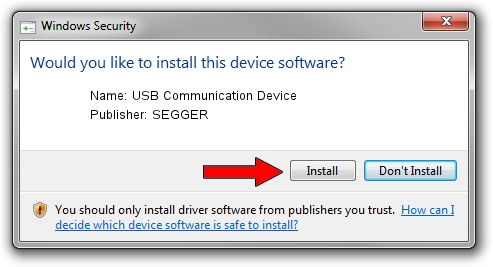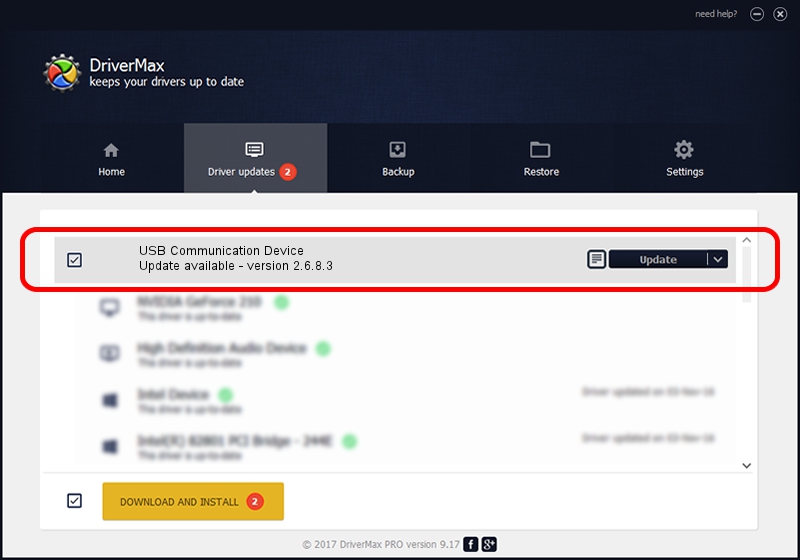Advertising seems to be blocked by your browser.
The ads help us provide this software and web site to you for free.
Please support our project by allowing our site to show ads.
Home /
Manufacturers /
SEGGER /
USB Communication Device /
USB/VID_1ADA&PID_008D&Mi_00 /
2.6.8.3 Oct 15, 2013
SEGGER USB Communication Device driver download and installation
USB Communication Device is a USB Universal Serial Bus device. This Windows driver was developed by SEGGER. In order to make sure you are downloading the exact right driver the hardware id is USB/VID_1ADA&PID_008D&Mi_00.
1. How to manually install SEGGER USB Communication Device driver
- You can download from the link below the driver installer file for the SEGGER USB Communication Device driver. The archive contains version 2.6.8.3 released on 2013-10-15 of the driver.
- Run the driver installer file from a user account with administrative rights. If your UAC (User Access Control) is enabled please confirm the installation of the driver and run the setup with administrative rights.
- Go through the driver setup wizard, which will guide you; it should be pretty easy to follow. The driver setup wizard will analyze your PC and will install the right driver.
- When the operation finishes restart your computer in order to use the updated driver. As you can see it was quite smple to install a Windows driver!
This driver was installed by many users and received an average rating of 3.8 stars out of 24665 votes.
2. Using DriverMax to install SEGGER USB Communication Device driver
The advantage of using DriverMax is that it will install the driver for you in just a few seconds and it will keep each driver up to date. How easy can you install a driver using DriverMax? Let's see!
- Start DriverMax and press on the yellow button that says ~SCAN FOR DRIVER UPDATES NOW~. Wait for DriverMax to analyze each driver on your computer.
- Take a look at the list of detected driver updates. Scroll the list down until you find the SEGGER USB Communication Device driver. Click on Update.
- Finished installing the driver!

Jun 20 2016 12:48PM / Written by Andreea Kartman for DriverMax
follow @DeeaKartman