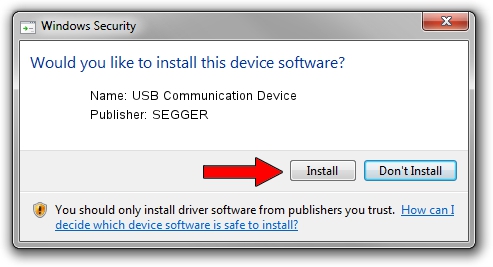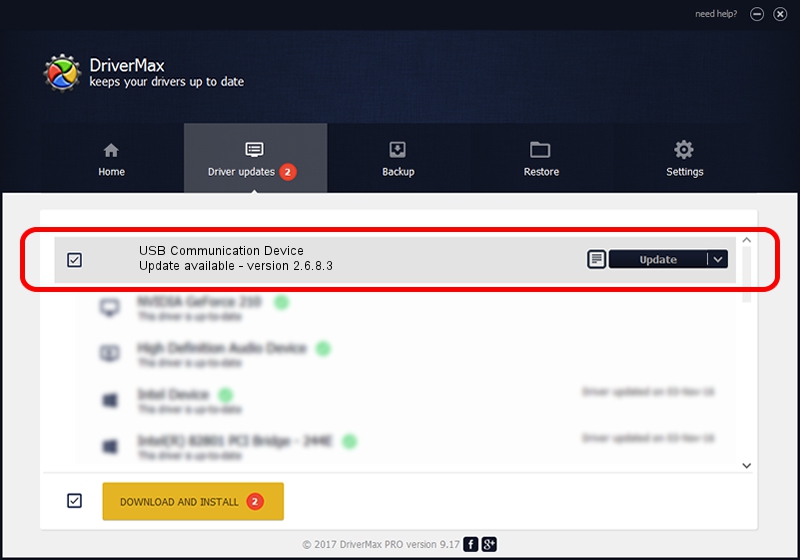Advertising seems to be blocked by your browser.
The ads help us provide this software and web site to you for free.
Please support our project by allowing our site to show ads.
Home /
Manufacturers /
SEGGER /
USB Communication Device /
USB/VID_1ADA&PID_0080 /
2.6.8.3 Oct 15, 2013
SEGGER USB Communication Device - two ways of downloading and installing the driver
USB Communication Device is a USB Universal Serial Bus device. The developer of this driver was SEGGER. The hardware id of this driver is USB/VID_1ADA&PID_0080; this string has to match your hardware.
1. SEGGER USB Communication Device driver - how to install it manually
- Download the setup file for SEGGER USB Communication Device driver from the location below. This download link is for the driver version 2.6.8.3 released on 2013-10-15.
- Run the driver installation file from a Windows account with the highest privileges (rights). If your User Access Control (UAC) is enabled then you will have to confirm the installation of the driver and run the setup with administrative rights.
- Go through the driver installation wizard, which should be pretty straightforward. The driver installation wizard will analyze your PC for compatible devices and will install the driver.
- Restart your computer and enjoy the fresh driver, it is as simple as that.
This driver received an average rating of 3.3 stars out of 21943 votes.
2. Installing the SEGGER USB Communication Device driver using DriverMax: the easy way
The most important advantage of using DriverMax is that it will install the driver for you in the easiest possible way and it will keep each driver up to date. How can you install a driver with DriverMax? Let's follow a few steps!
- Open DriverMax and click on the yellow button that says ~SCAN FOR DRIVER UPDATES NOW~. Wait for DriverMax to scan and analyze each driver on your computer.
- Take a look at the list of available driver updates. Search the list until you find the SEGGER USB Communication Device driver. Click the Update button.
- That's all, the driver is now installed!

Jun 20 2016 12:48PM / Written by Daniel Statescu for DriverMax
follow @DanielStatescu