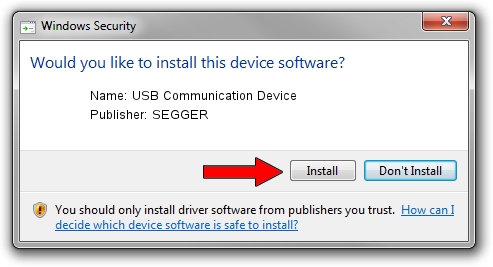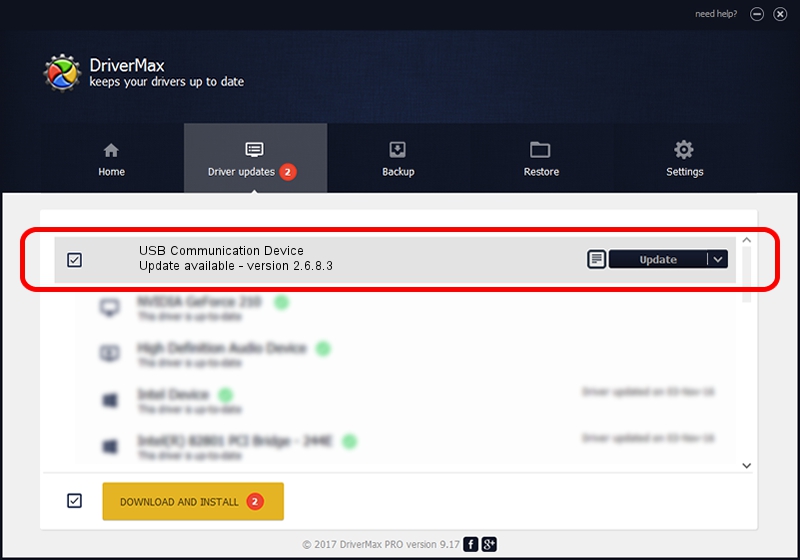Advertising seems to be blocked by your browser.
The ads help us provide this software and web site to you for free.
Please support our project by allowing our site to show ads.
Home /
Manufacturers /
SEGGER /
USB Communication Device /
USB/VID_1ADA&PID_007F&Mi_00 /
2.6.8.3 Oct 15, 2013
SEGGER USB Communication Device how to download and install the driver
USB Communication Device is a USB Universal Serial Bus device. This driver was developed by SEGGER. The hardware id of this driver is USB/VID_1ADA&PID_007F&Mi_00; this string has to match your hardware.
1. How to manually install SEGGER USB Communication Device driver
- You can download from the link below the driver setup file for the SEGGER USB Communication Device driver. The archive contains version 2.6.8.3 released on 2013-10-15 of the driver.
- Start the driver installer file from a user account with the highest privileges (rights). If your UAC (User Access Control) is enabled please accept of the driver and run the setup with administrative rights.
- Follow the driver setup wizard, which will guide you; it should be quite easy to follow. The driver setup wizard will scan your computer and will install the right driver.
- When the operation finishes shutdown and restart your computer in order to use the updated driver. As you can see it was quite smple to install a Windows driver!
This driver received an average rating of 3.9 stars out of 24487 votes.
2. How to install SEGGER USB Communication Device driver using DriverMax
The most important advantage of using DriverMax is that it will setup the driver for you in the easiest possible way and it will keep each driver up to date, not just this one. How can you install a driver with DriverMax? Let's follow a few steps!
- Start DriverMax and press on the yellow button that says ~SCAN FOR DRIVER UPDATES NOW~. Wait for DriverMax to scan and analyze each driver on your computer.
- Take a look at the list of driver updates. Search the list until you locate the SEGGER USB Communication Device driver. Click on Update.
- Finished installing the driver!

Jun 20 2016 12:48PM / Written by Daniel Statescu for DriverMax
follow @DanielStatescu